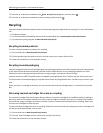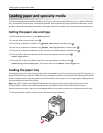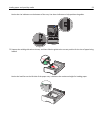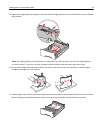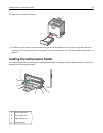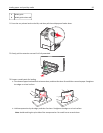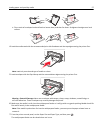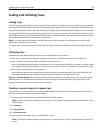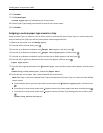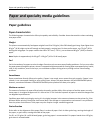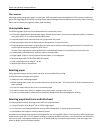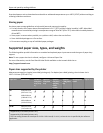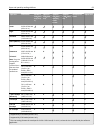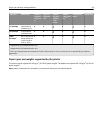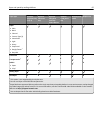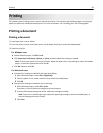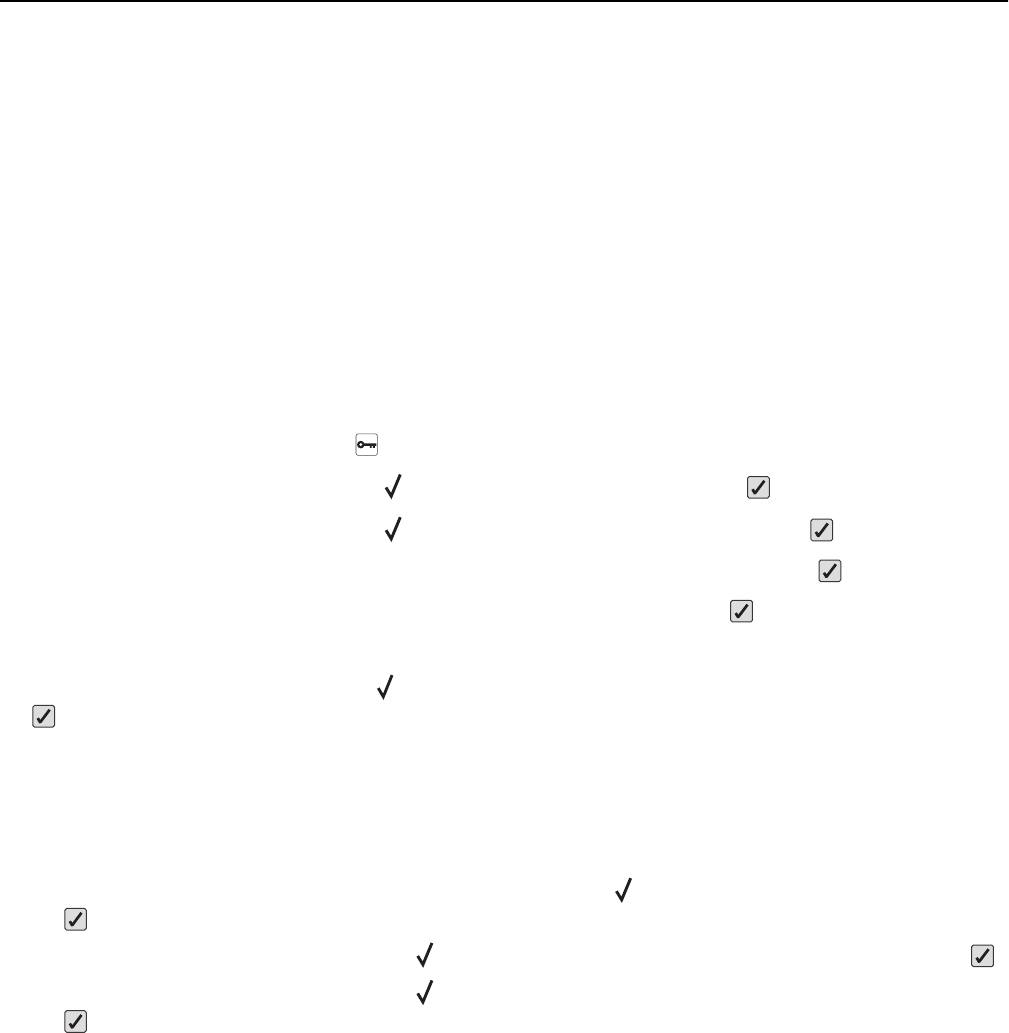
6 Click Submit.
7 Click Custom Types.
Custom Types appears, followed by your custom name.
8 Select a Paper Type setting from the pick list next to your custom name.
9 Click Submit.
Assigning a custom paper type name to a tray
Assign a Custom Type <x> name to a tray to link or unlink it. Associate the same Custom Type <x> name to each tray
that you want to link. Only trays with the same custom names assigned will link.
1 Make sure the printer is on and Ready appears.
2 From the printer control panel, press .
3 Press the up or down arrow button until Paper Menu appears, and then press .
4 Press the up or down arrow button until Paper Size/Type appears, and then press .
5 Press the up or down arrow button until the correct tray or feeder appears, and then press .
6 Press the left or right arrow button until the correct size appears, and then press .
Paper Type appears.
7 Press the left or right arrow button until Custom Type <x> or another custom name appears, and then press
.
Submitting selection appears, followed by Paper Menu.
8 Verify that the correct Paper Type is associated with the custom name.
Note: Plain Paper is the factory default Paper Type associated with all Custom Type <x> names and user‑defined
custom names.
a From the Paper menu, press the up or down arrow button until Custom Types appears, and then press
.
b Press the up or down arrow button until appears next to the custom paper type name, and then press .
c Press the up or down arrow button until appears next to the Paper Type setting you want, and then press
.
Submitting selection appears.
Loading paper and specialty media 59