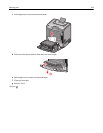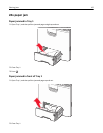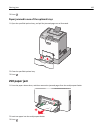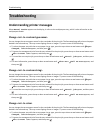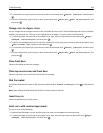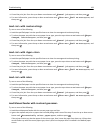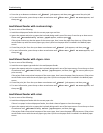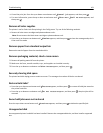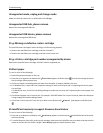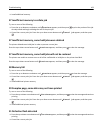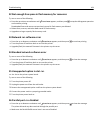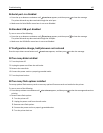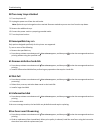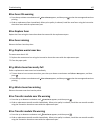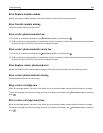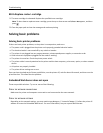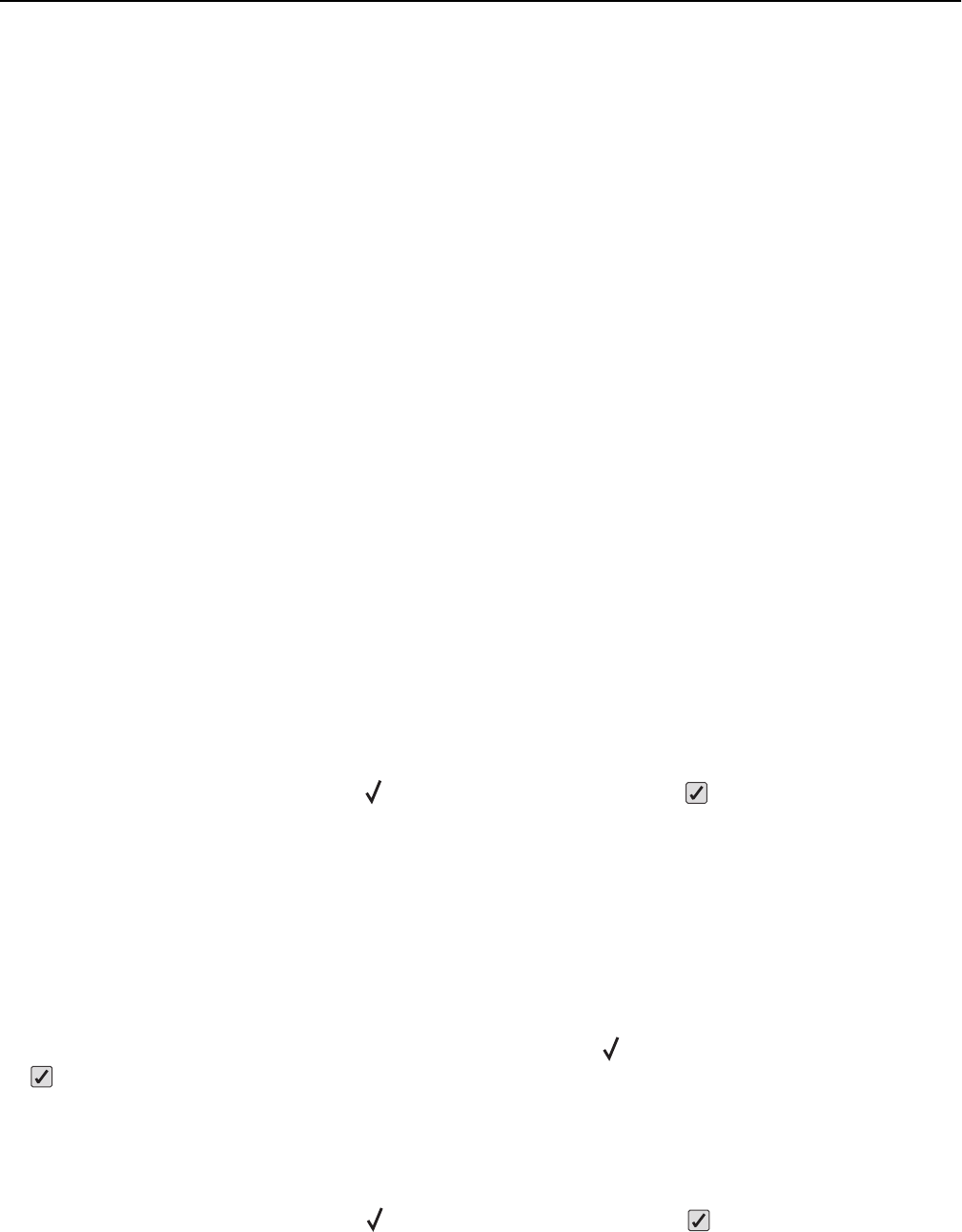
Unsupported mode, unplug and change mode
Make sure that the camera is in a valid mode for PictBridge.
Unsupported USB hub, please remove
Remove the unrecognized USB hub.
Unsupported USB device, please remove
Remove the unrecognized USB device.
31.yy Missing or defective <color> cartridge
The specified toner cartridge is either missing or not functioning properly.
• Remove the specified toner cartridge, and then reinstall it.
• Remove the specified toner cartridge, and then install a new one.
32.yy <Color> cartridge part number unsupported by device
Remove the specified toner cartridge, and then install a supported one.
34 Short paper
Try one or more of the following:
• Load the appropriate paper in the tray.
• Press the up or down arrow button until Continue appears, and then press to clear the message and print
the job using a different paper tray.
• Check tray length and width guides and make sure the paper is properly loaded in the tray.
• For Windows users, check the Print Properties settings to make sure the print job is requesting the correct paper
size and type.
For Macintosh users, check the Print dialog settings to make sure the print job is requesting the correct paper size
and type.
• Check that the paper size is correctly set. For example, if the MP Feeder Size is set to Universal, make sure the paper
is large enough for the data being printed.
• Cancel the current print job. Press the up or down arrow button until Cancel job appears, and then press
.
35 Insufficient memory to support Resource Save feature
Try one or more of the following:
• Press the up or down arrow button until Continue appears, and then press to disable Resource Save and
continue printing.
• To enable Resource Save after receiving this message, make sure the link buffers are set to Auto, and then exit the
menus to activate the link buffer changes. When Ready appears, enable Resource Save.
Troubleshooting 162