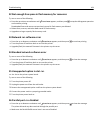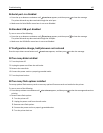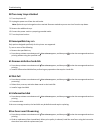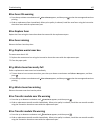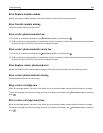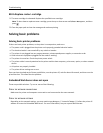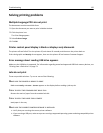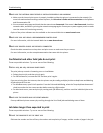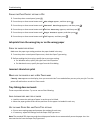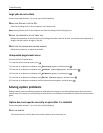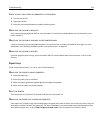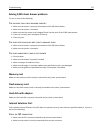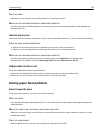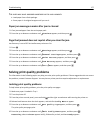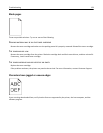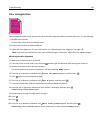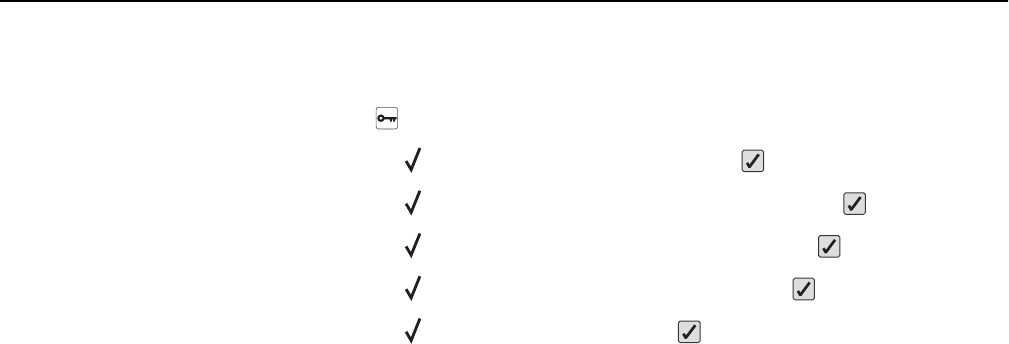
CHANGE THE PAGE PROTECT SETTING TO OFF
1 From the printer control panel, press .
2 Press the up or down arrow button until Settings appears, and then press .
3 Press the up or down arrow button until General Settings appears, and then press .
4 Press the up or down arrow button until Print Recovery appears, and then press .
5 Press the up or down arrow button until Page Protect appears, and then press .
6 Press the up or down arrow button until Off appears, and then press .
Job prints from the wrong tray or on the wrong paper
C
HECK THE PAPER TYPE SETTING
Make sure the paper type setting matches the paper loaded in the tray:
1 From the printer control panel Paper menu, check the Paper Type setting.
2 Before sending the job to print, specify the correct type setting:
• For Windows users, specify the type from Print Properties.
• For Macintosh users, specify the type from the Print dialog.
Incorrect characters print
M
AKE SURE THE PRINTER IS NOT IN HEX TRACE MODE
If Ready Hex appears on the display, then you must exit Hex Trace mode before you can print your job. Turn the
printer off and back on to exit Hex Trace mode.
Tray linking does not work
These are possible solutions. Try one or more of the following:
LOAD THE SAME SIZE AND TYPE OF PAPER
• Load the same size and type of paper in each tray to be linked.
• Move the paper guides to the correct positions for the paper size loaded in each tray.
USE THE SAME PAPER SIZE AND PAPER TYPE SETTINGS
• Print a menu settings page and compare the settings for each tray.
• If necessary, adjust the settings from the Paper Size/Type menu.
Note: The standard 550-sheet tray and the multipurpose feeder do not automatically sense the paper size. You
must set the size from the Paper Size/Type menu.
Troubleshooting 172