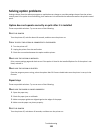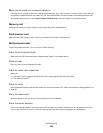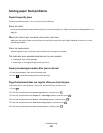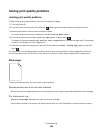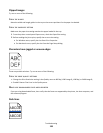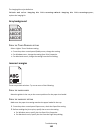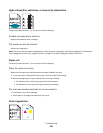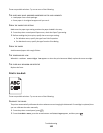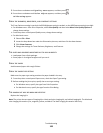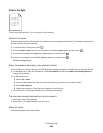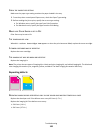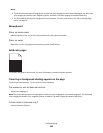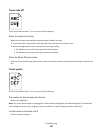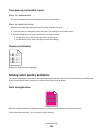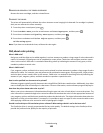3 Press the arrow buttons until Quality menu appears, and then press .
4 Press the arrow buttons until Color Adjust appears, and then press .
Calibrating appears.
CHECK THE DARKNESS, BRIGHTNESS, AND CONTRAST SETTINGS
The Toner Darkness setting is too dark, the RGB Brightness setting is too dark, or the RGB Contrast setting is too high.
• For Windows users: from Print Properties, select Print Quality and then select More Print Quality Options to
change these settings.
• From the printer control panel Quality menu, change these settings.
• For Macintosh users:
1 Choose File > Print.
2 Locate the drop-down box under the Orientation pictures, and then click the down button.
3 Click Printer Features.
4 Change the settings for Toner Darkness, Brightness, and Contrast.
THE PAPER HAS ABSORBED MOISTURE DUE TO HIGH HUMIDITY
• Load paper from a fresh package.
• Store paper in its original wrapper until you use it.
CHECK THE PAPER
Avoid textured paper with rough finishes.
CHECK THE PAPER TYPE SETTING
Make sure the paper type setting matches the paper loaded in the tray:
1 From the printer control panel Paper menu, check the Paper Type setting.
2 Before sending the job to print, specify the correct type setting:
• For Windows users, specify the type from Print Properties.
• For Macintosh users, specify the type from the Print dialog.
THE IMAGING KIT MAY BE WORN OR DEFECTIVE
Replace the imaging kit.
Note: The printer has two types of imaging kits: a black and color imaging kit, and a black imaging kit. The black and
color imaging kit contains cyan, magenta, yellow, and black. The black imaging kit contains black only.
Troubleshooting
143