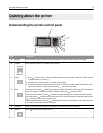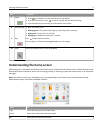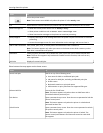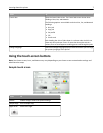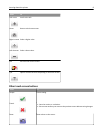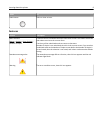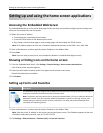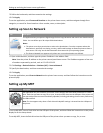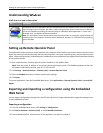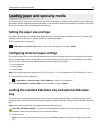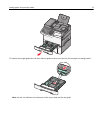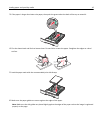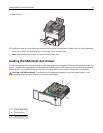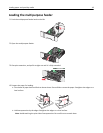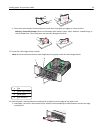Understanding WS‑Scan
A WS‑Scan icon and its description
Icon Description
The Web Services‑Scan application lets you scan documents at the network printer, and then send the
scanned image to your computer. WS‑Scan is a Microsoft application that is similar to Scan to Network,
but has the capability of sending the scanned image to a Windows‑based application. To learn more
about WS‑Scan, see the Microsoft documentation.
Note: The icon appears on the printer home screen only when there is a computer registered with the
network printer. The computer must have either Windows 8, Windows 7, or Windows Vista operating
system installed.
Setting up Remote Operator Panel
This application shows the printer control panel on your computer screen and lets you interact with the printer control
panel, even when you are not physically near the network printer. From your computer screen, you can view the printer
status, release held print jobs, create bookmarks, and do other print-related tasks you might normally do while standing
at the network printer.
1 Open a Web browser, and then type the printer IP address in the address field.
Note: View the printer IP address on the printer control panel home screen. The IP address appears as four sets
of numbers separated by periods, such as 123.123.123.123.
2 Click Settings > Device Solutions > Solutions (eSF) > Remote Operator Panel.
3 Select the Enabled check box, and then customize the settings.
4 Click Apply.
To use the application, from the Embedded Web Server, click Applications > Remote Operator Panel > Launch VNC
Applet.
Exporting and importing a configuration using the Embedded
Web Server
You can export configuration settings into a text file that can then be imported and used to apply the settings to one
or more additional printers.
Exporting a configuration
1 From the Embedded Web Server, click Settings or Configuration.
2 Click Device Solutions > Solutions (eSF), or click Embedded Solutions.
3 From Installed Solutions, click the name of the application you want to configure.
Setting up and using the home screen applications 12