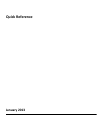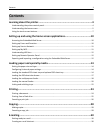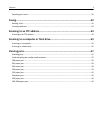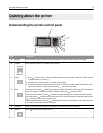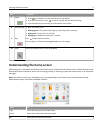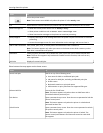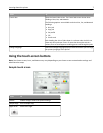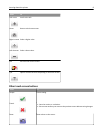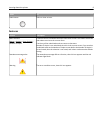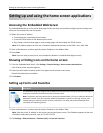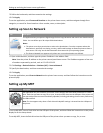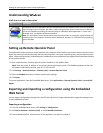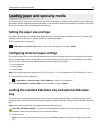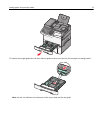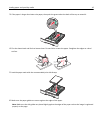Touch To
Access the printer menus.
Note: These menus are available only when the printer is in the Ready state.
FTP Access the File Transfer Protocol (FTP) menus and scan documents directly to an FTP server.
Status message bar
• Show the current printer status such as Ready or Busy.
• Show printer conditions such as Toner Low or Cartridge Low.
• Show intervention messages so the printer can continue processing.
Status/Supplies
• Display a warning or error message whenever the printer requires intervention to continue
processing.
• Access the messages screen for more information on the message, and how to clear it.
USB or USB Thumbdrive View, select, print, scan, or e‑mail photos and documents from a flash drive.
Note: This button appears only when you return to the home screen while a memory card or
flash drive is connected to the printer.
Bookmarks Create, organize, and save a set of bookmarks (URL) into a tree view of folders and file links.
Note: The tree view supports only bookmarks created from this function, and not from any
other application.
Held Jobs Display all current held jobs.
Other buttons that may appear on the home screen:
Touch To
Search held jobs Search on any of the following items:
• User name for held or confidential print jobs
• Job names for held jobs, excluding confidential print jobs
• Profile names
• Bookmark container or print job names
• USB container or print job names for supported file types
Release Held Fax Access the list of held faxes.
Note: This button appears only when there are held faxes with a
scheduled hold time previously set.
Lock Device Open a password entry screen. Enter the correct password to lock the
printer control panel.
Note: This button appears only when the printer is unlocked and
password has been set.
Unlock Device Open a password entry screen. Enter the correct password to unlock
the printer control panel.
Note: This button appears only when the printer is locked. The
printer control panel buttons and shortcuts cannot be used while
this appears.
Learning about the printer 6