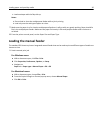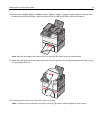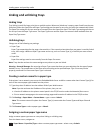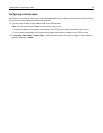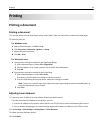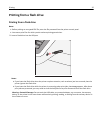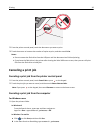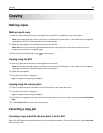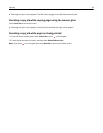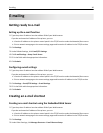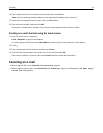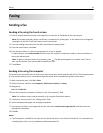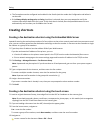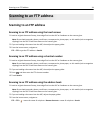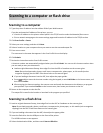Copying
Making copies
Making a quick copy
1 Load an original document faceup, short edge first into the ADF or facedown on the scanner glass.
Note: Do not load postcards, photos, small items, transparencies, photo paper, or thin media (such as magazine
clippings) into the ADF. Place these items on the scanner glass.
2 Adjust the paper guides when loading a document into the ADF.
Note: Make sure the size of the original document and the copy paper size are the same. Failure to set the
proper size may result to a cropped image.
3 From the printer control panel, press to start copying.
Copying using the ADF
1 Load an original document faceup, short edge first into the ADF.
Note: Do not load postcards, photos, small items, transparencies, photo paper, or thin media (such as magazine
clippings) into the ADF. Place these items on the scanner glass.
2 Adjust the paper guides.
3 From the home screen, navigate to:
Copy > change the copy settings > Copy It
Copying using the scanner glass
1 Place an original document facedown on the scanner glass in the upper left corner.
2 From the home screen, navigate to:
Copy > change the copy settings > Copy It
3 If you have more pages to scan, then place the next document on the scanner glass, and then touch Scan the Next
Page.
4 Touch Finish the Job to return to the home screen.
Canceling a copy job
Canceling a copy job while the document is in the ADF
When the ADF begins processing a document, the scanning screen appears. To cancel the copy job, touch Cancel Job
on the touch screen.
Copying 28