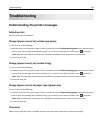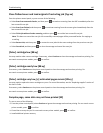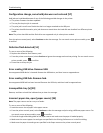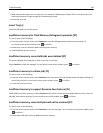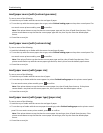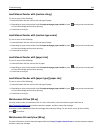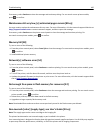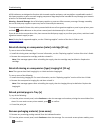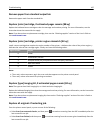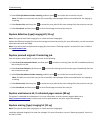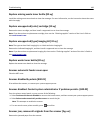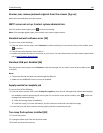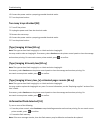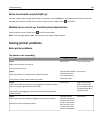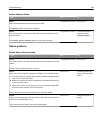Remove paper from standard output bin
Remove the paper stack from the standard bin.
Replace [color] cartridge, 0 estimated pages remain [88.xy]
Replace the indicated toner cartridge to clear the message and continue printing. For more information, see the
instruction sheet that came with the supply.
Note: If you do not have a replacement cartridge, then see the “Ordering supplies” section of the User’s Guide or
visit
www.lexmark.com.
Replace [color] cartridge, printer region mismatch [42.xy]
Install a toner cartridge that matches the region number of the printer. x indicates the value of the printer region. y
indicates the value of the cartridge region. x and y can have the following values:
Region number Region
0Global
1 United States, Canada
2 European Union (EU), European Economic Area (EEA), Switzerland
8 Rest of the world
9Invalid
Notes:
• The x and y values represent .xy in the error code that appears on the printer control panel.
• The x and y values must match for printing to continue.
Replace [type] imaging kit, 0 estimated pages remain [84.xy]
Note: The type can be a black imaging kit, or a black and color imaging kit.
Replace the indicated imaging kit to clear the message and continue printing. For more information, see the instruction
sheet that came with the supply.
Note: If you do not have a replacement imaging kit, then see the “Ordering supplies” section of the User’s Guide or
visit
www.lexmark.com.
Replace all originals if restarting job.
From the printer control panel, try one or more of the following:
• Select Scan from automatic feeder, and then press to continue scanning from the ADF immediately after the
last successful scan job.
• Select Scan from flatbed, and then press to continue scanning from the scanner glass immediately after the
last successful scan job.
Troubleshooting 187