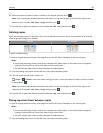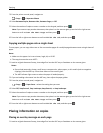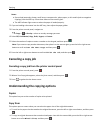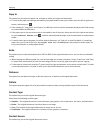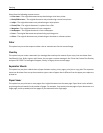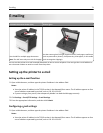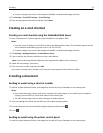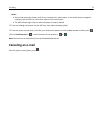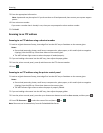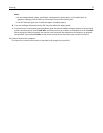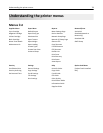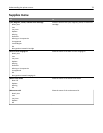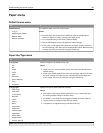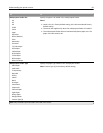Scanning
Scanning to an FTP address
Automatic document feeder (ADF) Scanner glass
A
B
C
Use the ADF for multiple‑page documents.
Note: The ADF scans only one-side of the page.
Use the scanner glass for single-page documents, book pages, small items
(such as postcards or photos), transparencies, photo paper, or thin media
(such as magazine clippings).
The scanner lets you scan documents directly to a File Transfer Protocol (FTP) server. Only one FTP address may be
sent to the server at a time.
When an FTP destination has been configured by your system support person, the name of the destination becomes
available as a shortcut number, or it is listed as a profile under the Held Jobs icon. An FTP destination could also be
another PostScript printer.
Creating shortcuts
Instead of entering the entire FTP site address on the printer control panel each time you want to send a document to
an FTP server, you can create a permanent FTP destination and assign a shortcut number. There are two methods for
creating shortcut numbers: using the Embedded Web Server and using the printer control panel.
Creating an FTP shortcut using the Embedded Web Server
1 Open a Web browser, and then type the printer IP address in the address field.
Notes:
• View the printer IP address in the TCP/IP section in the Network/Ports menu. The IP address appears as four
sets of numbers separated by periods, such as 123.123.123.123.
• If you are using a proxy server, then temporarily disable it to load the Web page correctly.
2 Navigate to:
Settings > Other Settings area > Manage Shortcuts > FTP Shortcut Setup
Scanning 74