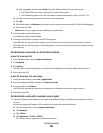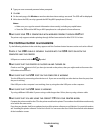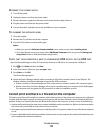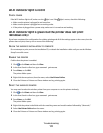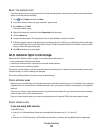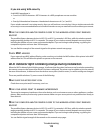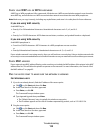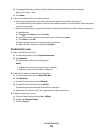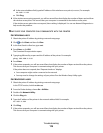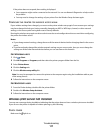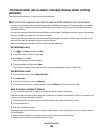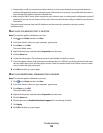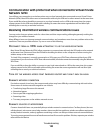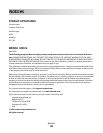d In the network address field, typethe IP address of the wireless access point (or router). For example:
10.168.1.101
e Click Ping.
4 If the wireless access point responds, you will see several lines that display the number of bytes received from
the wireless access point. This ensures that your computer is connected to the wireless access point.
If the wireless access point does not respond, then nothing is displayed. You can use Network Diagnostics to
help resolve the problem.
MAKE SURE YOUR COMPUTER CAN COMMUNICATE WITH THE PRINTER
For Windows users
1
Obtain the printer IP address by printing a network setup page.
2 Click , or click Start and then click Run.
3 In the Start Search or Run box, type cmd.
4 Press Enter, or click OK.
The Command Prompt window opens.
5 Type ping followed by a space and the IP address of the printer. For example:
ping 192.168.1.100
6 Press Enter.
7 If the printer responds, you will see several lines that display the number of bytes received from the printer.
This ensures that your computer is communicating with your printer.
If the printer does not respond, then “Request timed out” displays.
• Your computer might not be connected to the network.
• You may need to change the settings of your printer. Run the Wireless Setup Utility again.
For Macintosh users
1
Obtain the printer IP address by printing a network setup page.
In the TCP/IP section, look for Address.
2 From the Finder desktop, choose Go > Utilities.
3 Double-click Network Utility.
4 Click the Ping tab.
5 Type the IP address of the printer in the network address field. For example:
10.168.1.101
6 Click Ping.
7 If the printer responds, you will see several lines that display the number of bytes received from the printer.
This ensures that your computer is communicating with your printer.
Troubleshooting
116