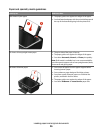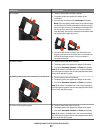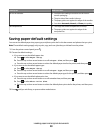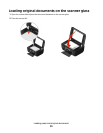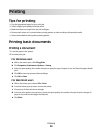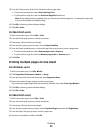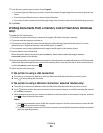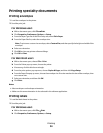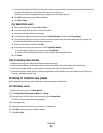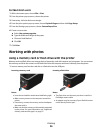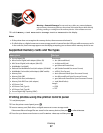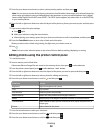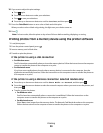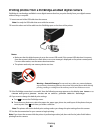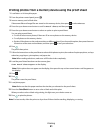Printing specialty documents
Printing envelopes
1 Load the envelopes in the printer.
2 Send the print job:
For Windows users
a With a document open, click File Print.
b Click Properties, Preferences, Options, or Setup.
c From the Paper Type list of the Print Setup tab, select Plain Paper.
d From the Paper Size list, select the envelope size.
Note: To print on a custom-size envelope, select Custom Size, and then specify the height and width of the
envelope.
e Select an orientation.
f Click OK to close any printer software dialogs.
g Click OK or Print.
For Macintosh users
a With a document open, choose File > Print.
b From the Printer pop-up menu, choose the printer.
c If necessary, click the disclosure triangle.
d From the print options pop-up menu, choose Copies & Pages, and then click Page Setup.
e From the Paper Size pop-up menu, choose the envelope size. If no size matches the size of the envelope, then
set a custom size.
f Select an orientation, and then click OK.
g Click Print.
Notes:
• Most envelopes use landscape orientation.
• Make sure the same orientation is also selected in the software application.
Printing labels
1 Load the label sheets in the printer.
2 Send the print job:
For Windows users
a With a document open, click File Print.
b Click Properties, Preferences, Options, or Setup.
Printing
34