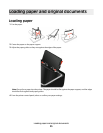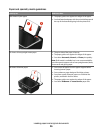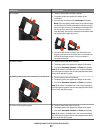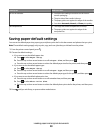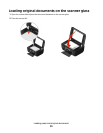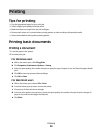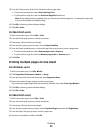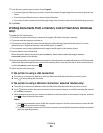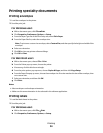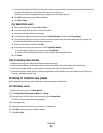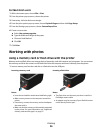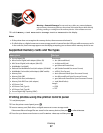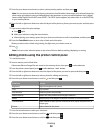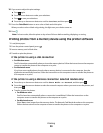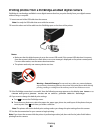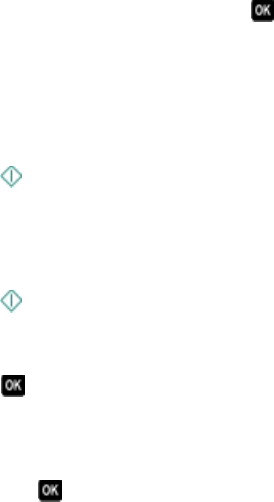
7 From the print options pop-up menu, choose Layout.
• From the Pages per Sheet pop-up menu, choose the number of page images that you want to print on one
sheet.
• From the Layout Direction menu, choose a layout direction.
• If you want to print a border around each page image, then choose an option from the Border pop-up menu.
8 Click Print.
Printing documents from a memory card or flash drive (Windows
only)
To enable the File Print function:
• The printer must be connected to a computer through a USB cable or through a network.
• The printer and the computer must be on.
• The memory card or flash drive must contain document files that are supported by the printer. For more
information, see “Supported memory cards and file types” on page 37.
• The computer must contain applications that support the file types in the memory device.
1 Insert a memory card or flash drive.
When the printer detects the memory device, Memory Card Detected or Storage Device
Detected appears on the display.
2 If only document files are stored on the memory device, then the printer automatically switches to File Print mode.
If document files and image files are stored on the memory device, then press the up or down arrow button to
scroll to Documents, and then press
.
3 Select and print the document:
If the printer is using a USB connection
a Press the up or down arrow button to select the file name of the document that you want to print.
b Press to start printing the document.
If the printer is using a Wireless connection (selected models only)
a Press the up or down arrow button to select the file name of the document that you want to print.
b Press , and then wait for the printer to connect to the network computer or to finish searching the network
for available computers.
c When prompted, press the up or down arrow button to select the name of the network computer, and then
press
to start printing the document.
Notes:
• You may be prompted to enter a PIN if the computer requires it. Press the arrow buttons to enter the PIN.
Press
after you enter each number.
• To assign a computer name and a PIN to the computer, see the Help for the printer software associated
with your operating system.
Printing
33