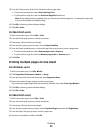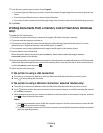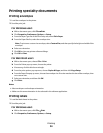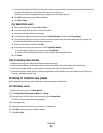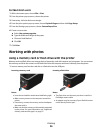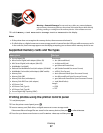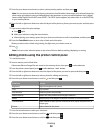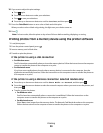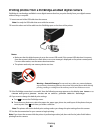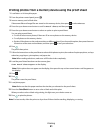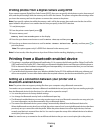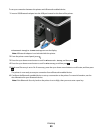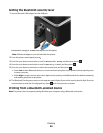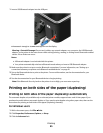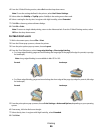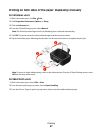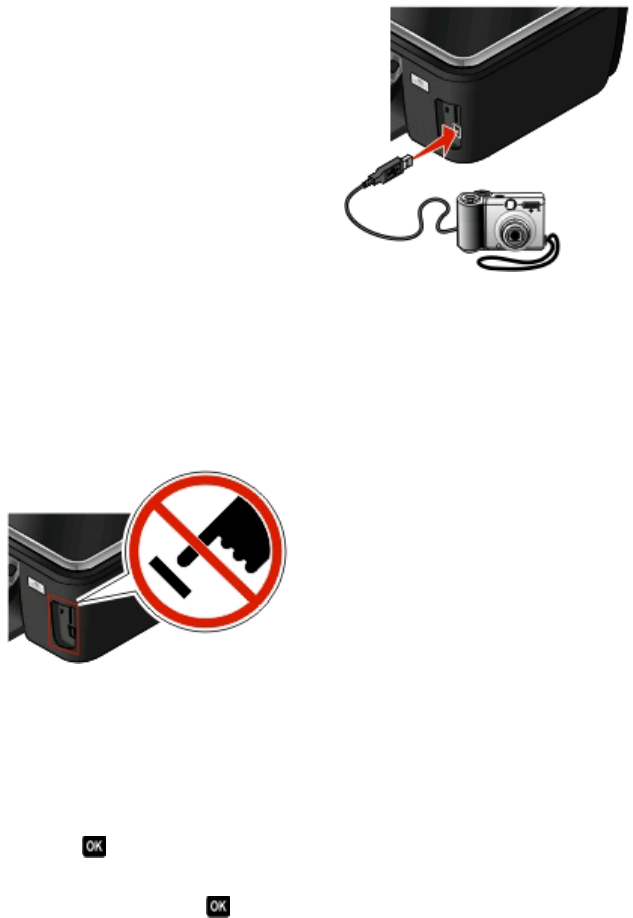
Printing photos from a PictBridge-enabled digital camera
PictBridge is a technology available in most digital cameras that lets you print directly from your digital camera
without using a computer.
1 Insert one end of the USB cable into the camera.
Note: Use only the USB cable that came with the camera.
2 Insert the other end of the cable into the PictBridge port on the front of the printer.
Notes:
• Make sure that the digital camera is set to the correct USB mode. If the camera USB selection is incorrect,
then the camera is detected as a flash drive, or an error message is displayed on the printer control panel.
For more information, see the camera documentation.
• The printer reads only one memory device at a time.
Warning—Potential Damage: Do not touch any cables, any network adapter,
any connector, the memory device, or the printer in the areas shown while actively
printing, reading, or writing from the memory card. A loss of data can occur.
3 If the PictBridge connection is successful, then the following message appears on the display: Use Camera to
choose and print photos. Press OK to select printer default settings.
4 If you want to change the default print settings:
a Press to access the PictBridge menu.
b Press the arrow buttons to select the paper size, paper type, photo size, and layout of the photos that you
want to print. Press
each time you make a selection.
Note: The printer will use the default print settings unless you change the print settings from the camera.
5 See the documentation for your camera to begin printing.
Note: If you insert the camera while the printer is performing another job, then wait for the job to finish before
printing from the camera.
Printing
40