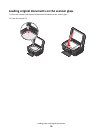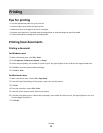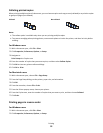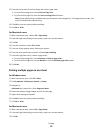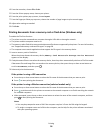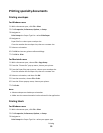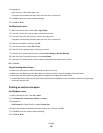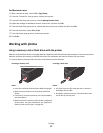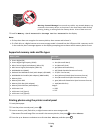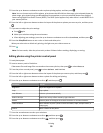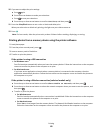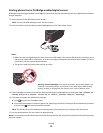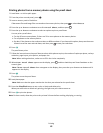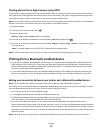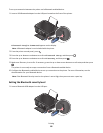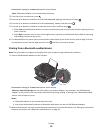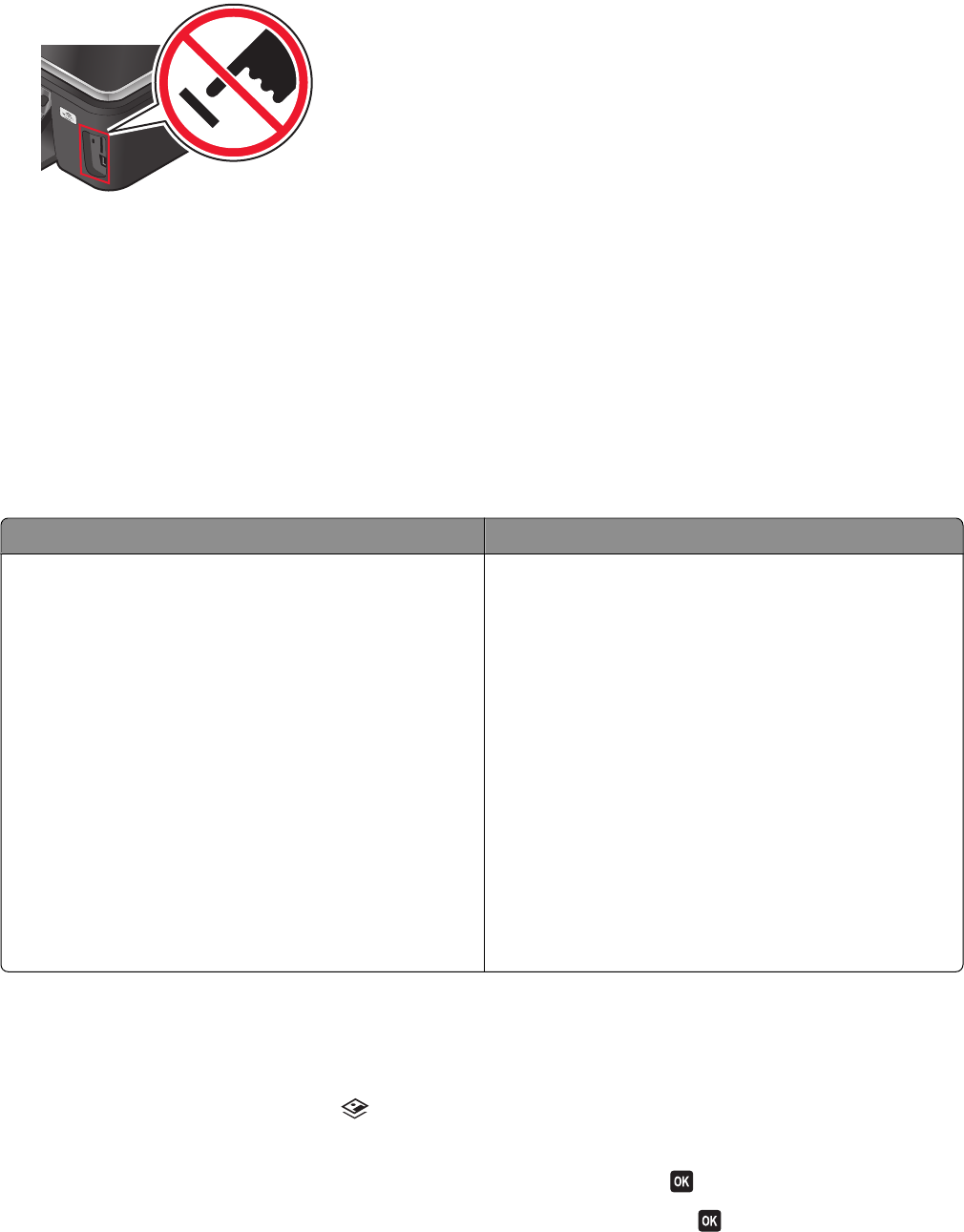
Warning—Potential Damage: Do not touch any cables, any network adapter, any
connector, the memory device, or the printer in the areas shown while actively
printing, reading, or writing from the memory device. A loss of data can occur.
2 Look for Memory Card Detected or Storage Device Detected on the display.
Notes:
• If the printer does not recognize the memory device, then remove and reinsert it.
• If a flash drive or a digital camera set to mass storage mode is inserted into the USB port while a memory card is
in the card slot, then a message appears on the display prompting you to choose which memory device to use.
Supported memory cards and file types
Memory Card File Type
• Secure Digital (SD)
• Secure Digital High Capacity (SDHC)
• Micro Secure Digital (with adapter) (Micro SD)
• Mini Secure Digital (with adapter) (Mini SD)
• MultiMedia Card (MMC)
• Reduced Size MultiMedia Card (with adapter) (RS-MMC)
• MultiMedia Card mobile (with adapter) (MMCmobile)
• Memory Stick
• Memory Stick PRO
• Memory Stick Duo (with adapter)
• Memory Stick PRO Duo (with adapter)
• xD-Picture Card
• xD-Picture Card (Type H)
• xD-Picture Card (Type M)
Documents:
• .doc (Microsoft Word)
• .xls (Microsoft Excel)
• .ppt (Microsoft PowerPoint)
• .pdf (Adobe Portable Document Format)
• .rtf (Rich Text Format)
• .docx (Microsoft Word Open Document Format)
• .xlsx (Microsoft Excel Open Document Format)
• .pptx (Microsoft PowerPoint Open Document Format)
• .wpd (WordPerfect)
Images:
• JPEG
• TIFF
Printing photos using the printer control panel
1 Load photo paper.
2 From the printer control panel, press .
3 Insert a memory card, flash drive, or digital camera set to mass storage mode.
If document files and image files are stored in the memory device, then press
to select Photos.
4 Press the up or down arrow button to scroll to Print Photos, and then press .
Printing
38