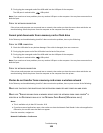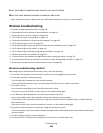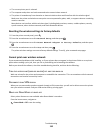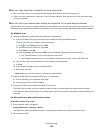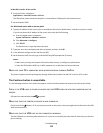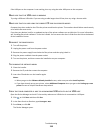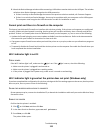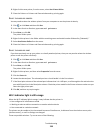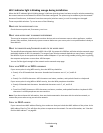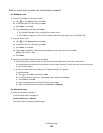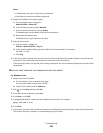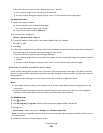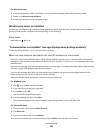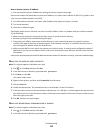4 Right-click the new printer; from the menu, select Use Printer Online.
5 Close the Printers or Printers and Faxes window and try printing again.
SELECT THE WIRELESS PRINTER
You may need to select the wireless printer from your computer to use the printer wirelessly.
1 Click , or click Start and then click Run.
2 In the Start Search or Run box, type control printers.
3 Press Enter, or click OK.
The printer folder opens.
4 Right-click the printer in the folder with the matching name and model number followed by ”(Network).”
5 Select Use Printer Online from the menu.
6 Close the Printers or Printers and Faxes window and try printing again.
SELECT THE WIRELESS PORT
If you have previously set up your printer as a locally attached printer, then you may need to select the wireless
printer to use the printer wirelessly.
1 Click , or click Start and then click Run.
2 In the Start Search or Run box, type control printers.
3 Press Enter, or click OK.
The printer folder opens.
4 Right-click the printer, and then select Properties from the menu.
5 Click the Ports tab.
6 Locate the selected port. The selected port has a check beside it in the Port column.
7 If the Description column of the selected port indicates that it is a USB port, scroll through the list and select the
port with Printer Port in the Description column. Check the printer model in the Printer column to make sure you
select the right printer port.
8 Click OK, and then try to print again.
Wi-Fi indicator light is still orange
When the Wi-Fi indicator light is orange, it may indicate that the printer is:
• Not configured in infrastructure mode
• Waiting to make an ad hoc connection to another wireless device
• Not connected to a wireless network
The printer may be unable to join the network because of interference, its distance from the wireless access point
(wireless router), or until its settings are changed.
These are possible solutions. Try one or more of the following:
Troubleshooting
116