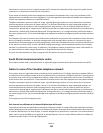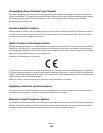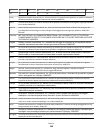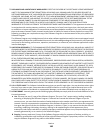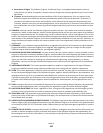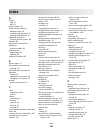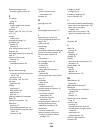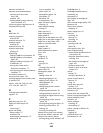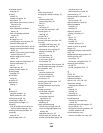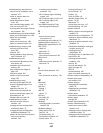Index
A
ad hoc
SSID 71
WEP 71
ad hoc network 81
ad hoc wireless network
adding a printer 74
creating using Macintosh 71
creating using Windows 71
additional computers
installing wireless printer 68
AliceBox 69
aligning the printhead 90
appliances
wireless network 83
application list
downloading 65
updating 65
assigning IP address 87
B
banner paper 27
bidirectional communication
enabling 122
black and white scanning 64
Bluetooth
printing 45
setting the security level 44
setting up a connection 43
buttons
printer control panel 15
C
cable
installation 80, 81
USB 81
camera
connecting 41
canceling
copy job 58
print job 52
scan job 65
cannot delete documents from print
queue 99
cannot print from a flash drive 108
cannot print over wireless
network 110
cannot print through USB 99
cannot scan to computer over a
network 107
cartridges, ink
ordering 11
using genuine Lexmark 11
changing Power Saver timeout 17
changing printing mode 50
changing temporary settings into
default 16
changing wireless settings after
installation (Mac) 70
changing wireless settings after
installation (Windows) 70
checking
ink levels 89
checking an unresponsive
printer 93
checklist
before you troubleshoot 93
memory card troubleshooting 107
cleaning exterior of the printer 91
cleaning printhead nozzles 91
Club Internet 69
collating copies 55
Communication not available
message 122
computer slows down when
printing 104
configuring
IP address 70
connection
configurations 85
conserving energy
using Eco-Mode 18
conserving energy, ink, and paper 6
conserving paper
using Eco-Mode 18
continue button greyed out 113
continue button not working 113
continue button unavailable 113
copier or scanner does not
respond 105
copies
making 53
copy and scan troubleshooting
cannot scan to computer over a
network 107
copier or scanner does not
respond 105
partial document or photo
scans 105
poor scanned image quality 105
scan not successful 106
scanning takes too long or freezes
the computer 106
copy job
canceling 58
copy quality, adjusting 55
copy troubleshooting
scanner unit does not close 105
copying 53
adjusting quality 55
collating copies 55
enlarging an image 54
making a copy lighter or darker 55
multiple page images on one
sheet 56
on both sides of the paper 57
Pages per Sheet 56
photos 54
reducing an image 54
repeating an image 56
tips 53
two-sided document 54
custom-size paper
printing on 36
D
default printer, setting 49
defaults
resetting factory defaults 18
disabling settings timeout 16
documents
loading on scanner glass 30
printing 31
scanning for editing 62
scanning using the printer control
panel 59
duplex
copying, automatic 57
copying, manual 57
extending drying time 46
printing, automatic 46
printing, manual 48
duplex cover 9
Index
143