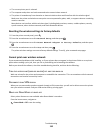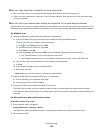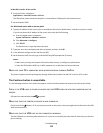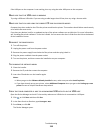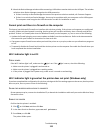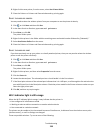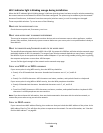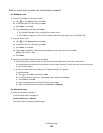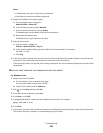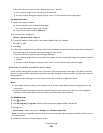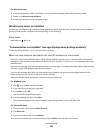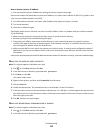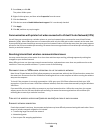Wi-Fi indicator light is blinking orange during installation
When the Wi-Fi indicator light is blinking orange, it indicates that the printer has been set up for wireless networking
but cannot connect to the network for which it has been configured. The printer may be unable to join the network
because of interference, its distance from the access point (wireless router), or until its settings are changed.
These are possible solutions. Try one or more of the following:
MAKE SURE THE ACCESS POINT IS ON
Check the access point and, if necessary, turn it on.
MOVE YOUR ACCESS POINT TO MINIMIZE INTERFERENCE
There may be temporary interference from other devices such as microwave ovens or other appliances, cordless
phones, baby monitors, and security system cameras. Make sure your access point is not positioned too closely to
these devices.
MOVE THE COMPUTER AND/OR PRINTER CLOSER TO THE ACCESS POINT
The possible distance between devices in 802.11b or 802.11g networks is 300 feet, while the wireless network range
potentially doubles in 802.11n networks. The range of your wireless network depends on many factors, including
the abilities of your access point and wireless network adapters. If you are having trouble printing, then try placing
the computer and printer no more than 100 feet apart.
You can find the signal strength of the network on the network setup page.
CHECK YOUR WEP KEY OR WPA PASSPHRASE
If your access point is using WEP security, then the WEP key should be:
• Exactly 10 or 26 hexadecimal characters. Hexadecimal characters are A–F, a–f, and 0–9.
or
• Exactly 5 or 13 ASCII characters. ASCII characters are letters, numbers, and symbols found on a keyboard.
If your access point is using WPA or WPA2 security, then the WPA passphrase should be:
• Exactly 64 hexadecimal characters. Hexadecimal characters are A–F, a–f, and 0–9.
or
• From 8 to 63 ASCII characters. ASCII characters are letters, numbers, and symbols found on a keyboard. ASCII
characters in a WPA passphrase are case-sensitive.
Note: If you do not know this information, then see the documentation that came with the wireless network, or
contact the person who set up your wireless network.
CHECK THE MAC ADDRESS
If your network uses MAC address filtering, then make sure that you include the MAC address of the printer in the
MAC address filter list. This will allow the printer to operate on the network. For more information, see “How do I
find the MAC address?” on page 86.
Troubleshooting
118