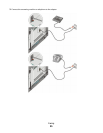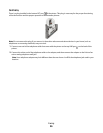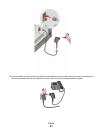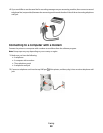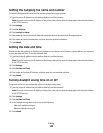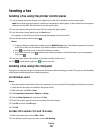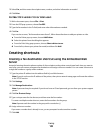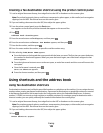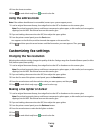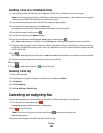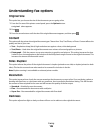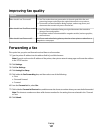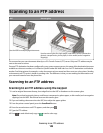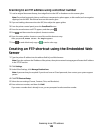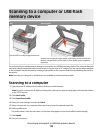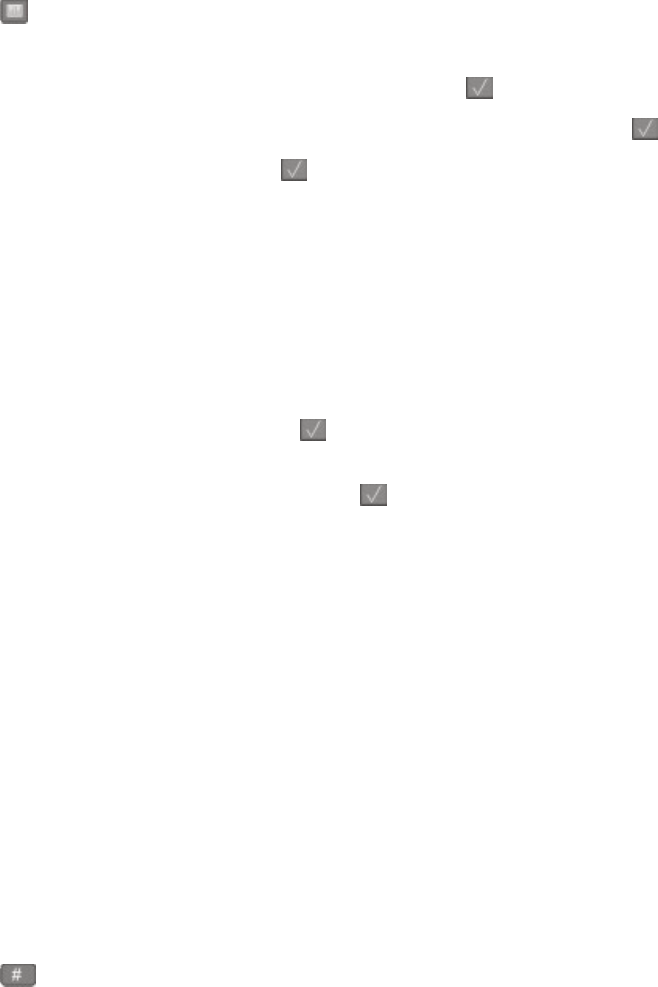
Creating a fax destination shortcut using the printer control panel
1 Load an original document faceup, short edge first into the ADF or facedown on the scanner glass.
Note: Do not load postcards, photos, small items, transparencies, photo paper, or thin media (such as magazine
clippings) into the ADF. Place these items on the scanner glass.
2 If you are loading a document into the ADF, then adjust the paper guides.
3 From the printer control panel, press the Fax button.
To: appears on the first line, and the time and date appear on the second line.
4 Press .
Address Book Search appears.
5 Press the arrow buttons until Add appears, and then press .
6 Press the arrow buttons until Enter Fax Number appears, and then press
.
7 Enter the fax number, and then press .
8 Press 1 to enter another fax number, or press 2 to end fax number entry.
9 After selecting 2=NO, Enter Name appears.
a Press the button on the keypad that corresponds with the letter you want. The first time you press the button,
the number for that button appears. When you press the button again, one of the letters assigned to that
button appears.
b Press the right arrow button to move to the next space, or wait a few seconds and the cursor will move to the
next space.
c Once the fax name is entered, press .
Save as Shortcut appears.
d Enter the shortcut number, and then press .
Using shortcuts and the address book
Using fax destination shortcuts
Fax destination shortcuts are just like the speed dial numbers on a telephone or fax machine. You can assign shortcut
numbers when creating permanent fax destinations. Permanent fax destinations or speed dial numbers are created
in the Manage Destinations link located under the Configuration tab on the Embedded Web Server. A shortcut
number (1–99999) can contain a single recipient or multiple recipients. By creating a group fax destination with a
shortcut number, you can quickly and easily fax broadcast information to an entire group.
1 Load an original document faceup, short edge first into the ADF or facedown on the scanner glass.
Note: Do not place postcards, photos, small items, transparencies, photo paper, or thin media (such as magazine
clippings) into the ADF. Place these items on the scanner glass.
2 If you are loading a document into the ADF, then adjust the paper guides.
3 Press .
Enter Shortcut: appears.
Faxing
103