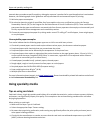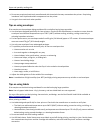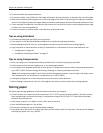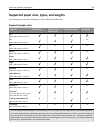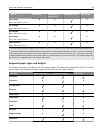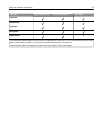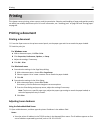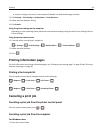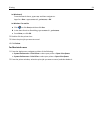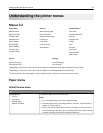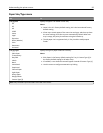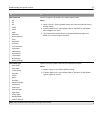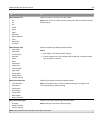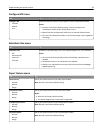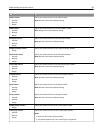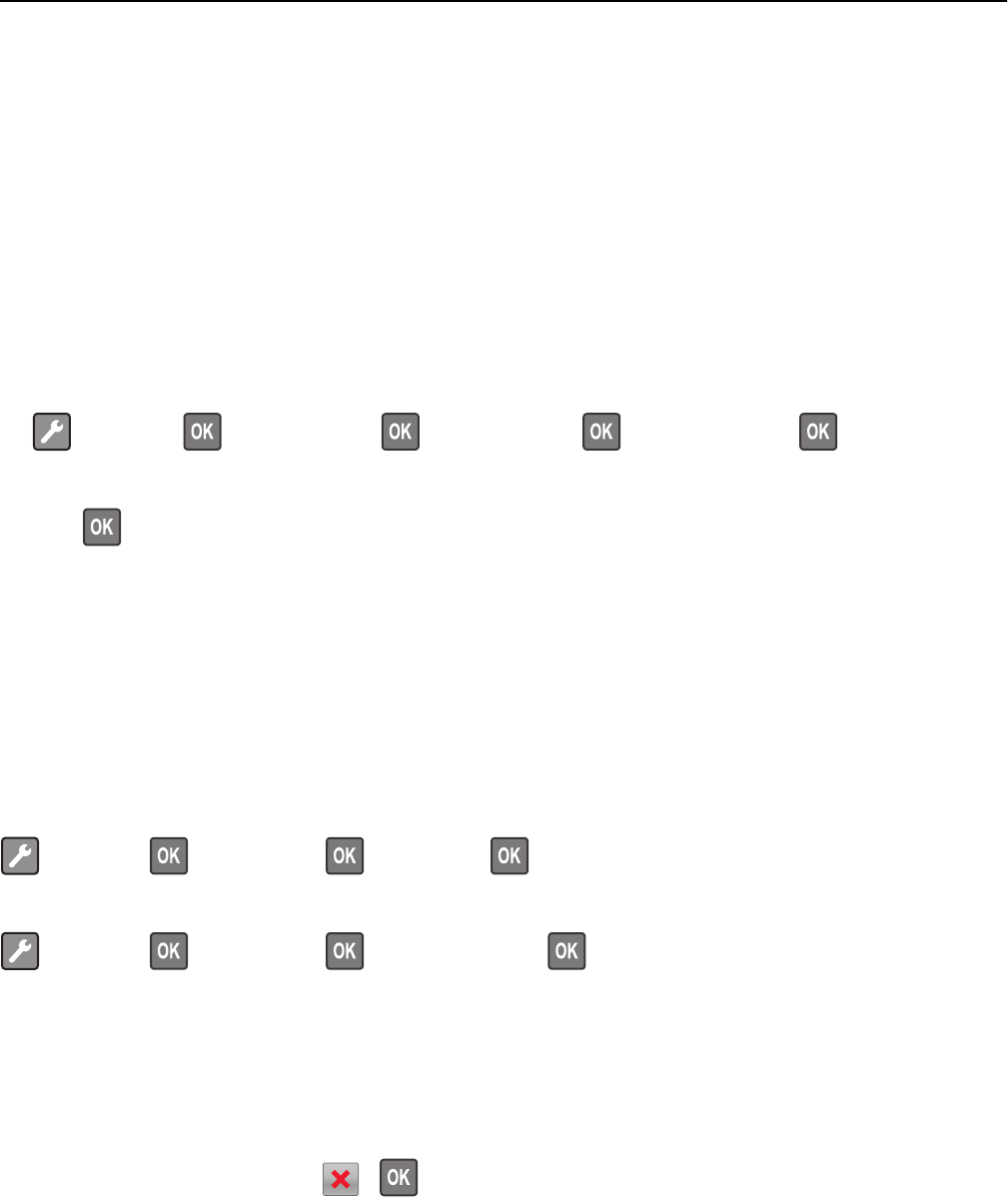
• If you are using a proxy server, then temporarily disable it to load the Web page correctly.
2 Click Settings > Print Settings > Quality Menu > Toner Darkness.
3 Adjust the toner darkness setting.
4 Click Submit.
Using the printer settings on the computer
Depending on your operating system, adjust the toner darkness settings using the Local Printer Settings Utility or
Printer Settings.
Using the printer control panel
1
From the printer control panel, navigate to:
> Settings > > Print Settings > > Quality Menu > > Toner Darkness >
2 Adjust the toner darkness.
3 Press .
Printing information pages
For more information on printing information pages, see “Printing a menu settings page” on page 29 and “Printing a
network setup page” on page 30.
Printing a font sample list
From the printer control panel, navigate to either of the following:
> Reports > > Print Fonts > > PCL Fonts >
or
> Reports > > Print Fonts > > PostScript Fonts >
Canceling a print job
Canceling a print job from the printer control panel
From the printer control panel, press > .
Canceling a print job from the computer
For Windows users
1 Open the printers folder.
Printing 53