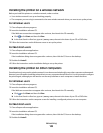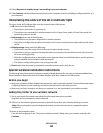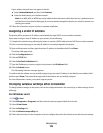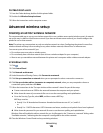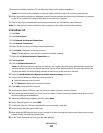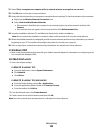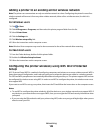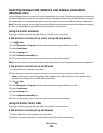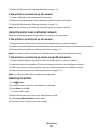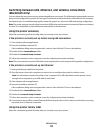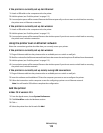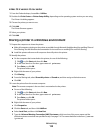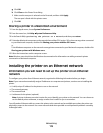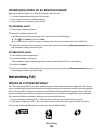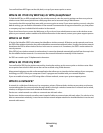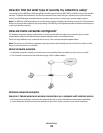3 Select the USB printer (see “Selecting the printer” on page 111).
If the printer is currently set up for wireless
1
Attach a USB cable to the computer and to the printer.
2 Wait a moment for Windows to locate the driver and finish setting up the printer.
3 Select the USB printer (see “Selecting the printer” on page 111).
Note: You can continue to use the printer through Ethernet or wireless connection.
Using the printer over an Ethernet network
Select the connection type that describes how you currently access your printer:
If the printer is currently set up for wireless
1
Plug an Ethernet cable into the printer and into an available port on a switch or wall jack.
2 Wait for a minute for the Ethernet network interface to become active and acquire an IP address from the network.
3 Select the Network printer (see “Selecting the printer” on page 111).
Note: The wireless interface of the printer is disabled while it is connected to an Ethernet network.
If the printer is currently set up locally (using USB connection)
1
Plug an Ethernet cable into the printer and into an available port on a switch or wall jack.
2 Insert the software and installation CD into the computer you want to use to configure the printer.
3 Follow the instructions on the computer screen for configuring a printer on an Ethernet network.
4 Select the Network printer (see “Selecting the printer” on page 111).
Note: You will need a USB cable to complete the configuration.
Selecting the printer
1 Click or Start.
2 In the Start Search or Run box, type control printers.
3 Press Enter, or click OK.
The printer folder opens.
4 Right-click the printer you want to use, either Network or USB.
5 Select Set as Default Printer from the menu.
6 Close the Printers or Printers and Faxes window.
Networking
111