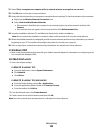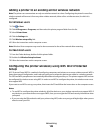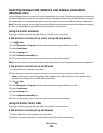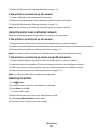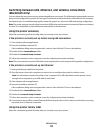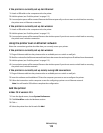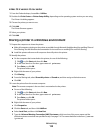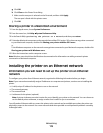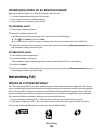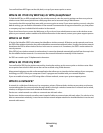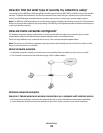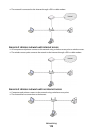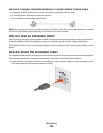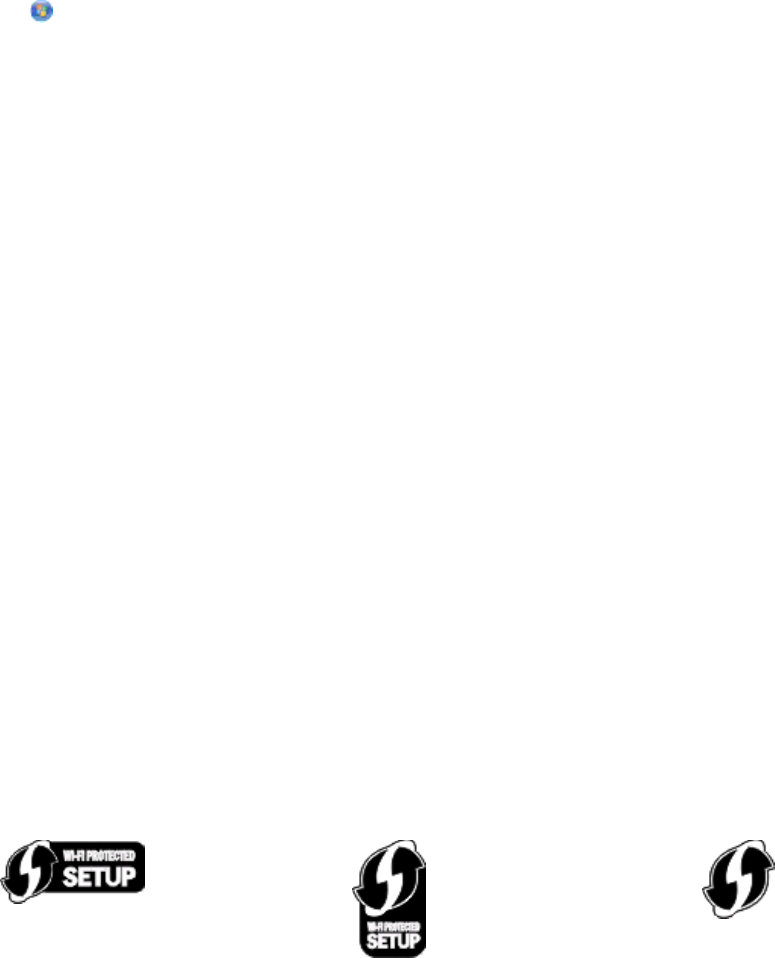
Installing the printer on an Ethernet network
Before you install the printer on an Ethernet network, make sure that:
• You have completed the initial setup of the printer.
• Your network is set up and working properly.
• Your computer is connected to your network.
For Windows users
1 Close all open software programs.
2 Insert the installation software CD.
If the Welcome screen does not appear after a minute, do one of the following:
a Click , or click Start and then click Run.
b In the Start Search or Run box, type D:\setup.exe, where D is the letter of your CD or DVD drive.
3 Follow the instructions on the computer screen to set up the printer, selecting Ethernet connection when you
are prompted to select a connection type.
For Macintosh users
1 Close all open software applications.
2 Insert the installation software CD.
If the installation dialog does not appear after a minute, then click the CD icon on the desktop.
3 Double-click Install.
4 Follow the instructions on the computer screen to set up the printer, selecting Ethernet connection when you
are prompted to select a connection type.
Networking FAQ
What is Wi-Fi Protected Setup?
Wi-Fi Protected Setup (WPS) is a product certification that provides simple and secure configuration. WPS assists
users in establishing wireless home networks and enabling network security without requiring prior knowledge of
Wi-Fi technology. WPS configures the network name (SSID) and WPA passphrase for network devices. WPS only
supports networks that communicate through access points or routers and is not applicable in ad hoc networks.
We support the following methods in adding new wireless network devices:
• Personal Identification Number (PIN)—A PIN from the new device is entered into the access point.
• Push Button Configuration (PBC)—The user pushes a button on both the access point and the new device.
Look for any of these identifier marks to check if your device is WPS certified:
Networking
116