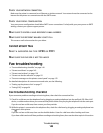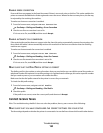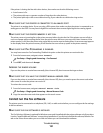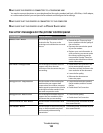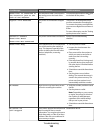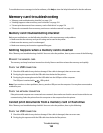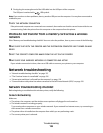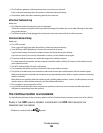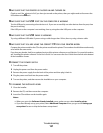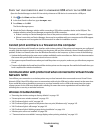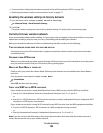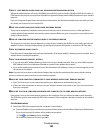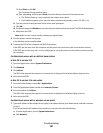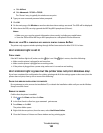3 Firmly plug the rectangular end of the USB cable into the USB port of the computer.
The USB port is marked with a
USB symbol.
Note: If you continue to have problems, then try another USB port on the computer. You may have connected to
a defective port.
CHECK THE NETWORK CONNECTION
If the printer and computer are connected over a network, then make sure that the correct host and device are
communicating. Select the printer from the computer or the computer from the printer.
Photos do not transfer from a memory card across a wireless
network
If the "Memory card troubleshooting checklist" does not solve the problem, then try one or more of the following:
MAKE SURE THAT BOTH THE PRINTER AND THE DESTINATION COMPUTER ARE TURNED ON AND
READY
SELECT THE CORRECT COMPUTER NAME FROM THE LIST ON THE PRINTER
MAKE SURE YOUR WIRELESS NETWORK IS CONNECTED AND ACTIVE
If your wireless connection is down, then use a USB cable to connect your printer to your computer.
Network troubleshooting
• “Network troubleshooting checklist” on page 155
• “The Continue button is unavailable” on page 156
• “Cannot print and there is a firewall on the computer” on page 158
• “Communication with printer lost when connected to Virtual Private Network (VPN)” on page 158
Network troubleshooting checklist
Before beginning to troubleshoot the wireless printer, verify the following:
General Networking
Make sure:
• The printer, the computer, and the wireless access point are all plugged in and turned on.
• The wireless network is working properly.
Try accessing other computers on your wireless network. If your network has Internet access, try connecting to
the Internet over a wireless connection.
• The printer driver is installed on the computer from which you are performing a task.
• The correct printer port is selected.
Troubleshooting
155