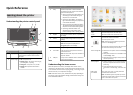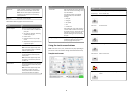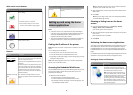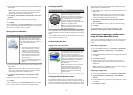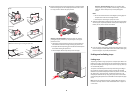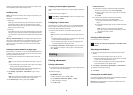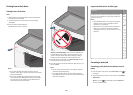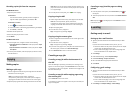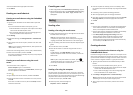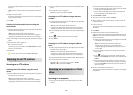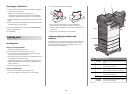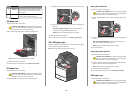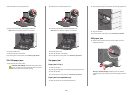5 Browse to the saved configuration file, and then load or preview it.
Note: If a timeout occurs and a blank screen appears, then
refresh the browser, and then click Apply.
Loading paper and specialty
media
Setting the paper size and type
The Paper Size setting is automatically sensed according to the position
of the paper guides in each tray except the multipurpose feeder. The
Paper Size setting for the multipurpose feeder must be set manually
from the Paper Size menu. The Paper Type setting must be set manually
for all trays that do not contain plain paper.
From the home screen navigate to:
> Paper Menu > Paper Size/Type > select a tray > select the paper
size or type > Submit
Configuring Universal paper settings
The Universal Paper Size is a user‑defined setting that lets you print on
paper sizes that are not preset in the printer menus. Set the Paper Size
for the specified tray to Universal when the size you want is not
available from the Paper Size menu. Then, specify all of the following
Universal size settings for your paper:
• Units of Measure
• Portrait Width
• Portrait Height
Notes:
• The largest supported Universal size is 216 x 1219 mm
(8.5 x 48 in.).
• The smallest supported Universal size is 76 x 127 mm (3 x 5 in.)
and loaded in the multipurpose feeder only.
1 From the home screen, navigate to:
> Paper Menu > Universal Setup > Units of Measure > select
a unit of measure
2 Touch Portrait Width or Portrait Height > select the width or
height > Submit
Loading the standard or optional
550‑sheet tray
The printer has one standard 550‑sheet tray (Tray 1), and may have
one or more optional 550‑sheet trays. All 550‑sheet trays support the
same paper sizes and types.
CAUTION—POTENTIAL INJURY: To reduce the risk of
equipment instability, load each paper drawer or tray
separately. Keep all other drawers or trays closed until
needed.
1 Pull the tray out.
Notice the size indicators on the bottom of the tray. Use these
indicators to help position the length and width guides.
LTR
LGL
A4
A4
LTR
LGL
2 Squeeze and then slide the width guide to the correct position for
the paper size you are loading.
3 Squeeze and then slide the length guide to the correct position for
the paper size you are loading.
Note: The length guide has a locking device. To unlock, push the
button on top of the length guide backward. To lock, push the
button forward when a length has been selected.
5