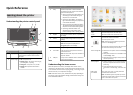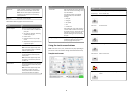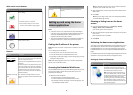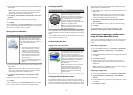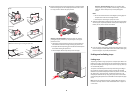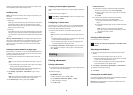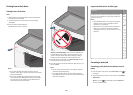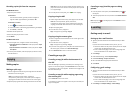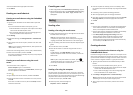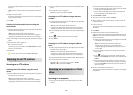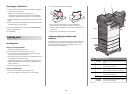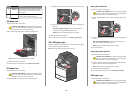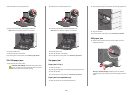Paper
Envelopes
Transparencies
Note: Avoid scratching or touching the print side.
4 Push the paper pick tab, and then load the paper or specialty media.
Slide the stack gently into the multipurpose feeder until it comes
to a stop, and then release the paper pick tab.
1
2
Warning—Potential Damage: Pulling the paper out, without
pushing the paper pick tab first, may cause jams or the paper
pick tab to break.
• Load paper and transparencies with the recommended print
side facedown and the short edge entering the printer first.
• For duplex letterhead printing, place the letterhead faceup and
the header entering the printer last.
• Load envelopes with the flap side up and to the right.
Warning—Potential Damage: Never use envelopes with
stamps, clasps, snaps, windows, coated linings, or self‑stick
adhesives. These envelopes may severely damage the
printer.
Notes:
• Do not exceed the maximum stack height by forcing paper or
transparencies under the stack height limiter.
• Load only one size and type of paper at a time.
5 Adjust the width guide to lightly touch the edge of the stack. Make
sure the paper or specialty media fits loosely in the multipurpose
feeder, lies flat, and is not bent or wrinkled.
6 From the printer control panel, set the Paper Size and Paper Type
for the multipurpose feeder (MP Feeder Size and MP Feeder Type)
based on the paper or specialty media loaded.
Linking and unlinking trays
Linking trays
Tray linking is useful for large print jobs or multiple copies. When one
linked tray is empty, paper feeds from the next linked tray. When the
Paper Size and Paper Type settings are the same for any trays, the trays
are automatically linked.
The printer automatically senses the Paper Size setting according to
the position of the paper guides in each tray except the standard
550‑sheet tray and the multipurpose feeder. The printer can sense A4,
A5, JIS B5, Letter, Legal, Executive, and Universal paper sizes. The
multipurpose feeder and trays using other paper sizes can be linked
manually using the Paper Size menu available from the Paper Size/Type
menu.
Note: To link the multipurpose feeder, Configure MP must be set to
Cassette in the Paper menu in order for MP Feeder Size to appear as
a menu item.
8