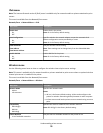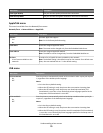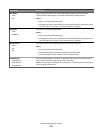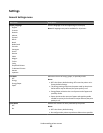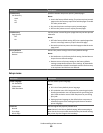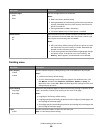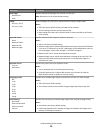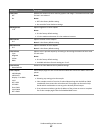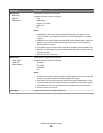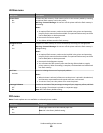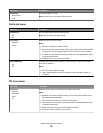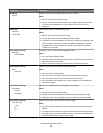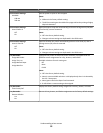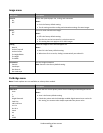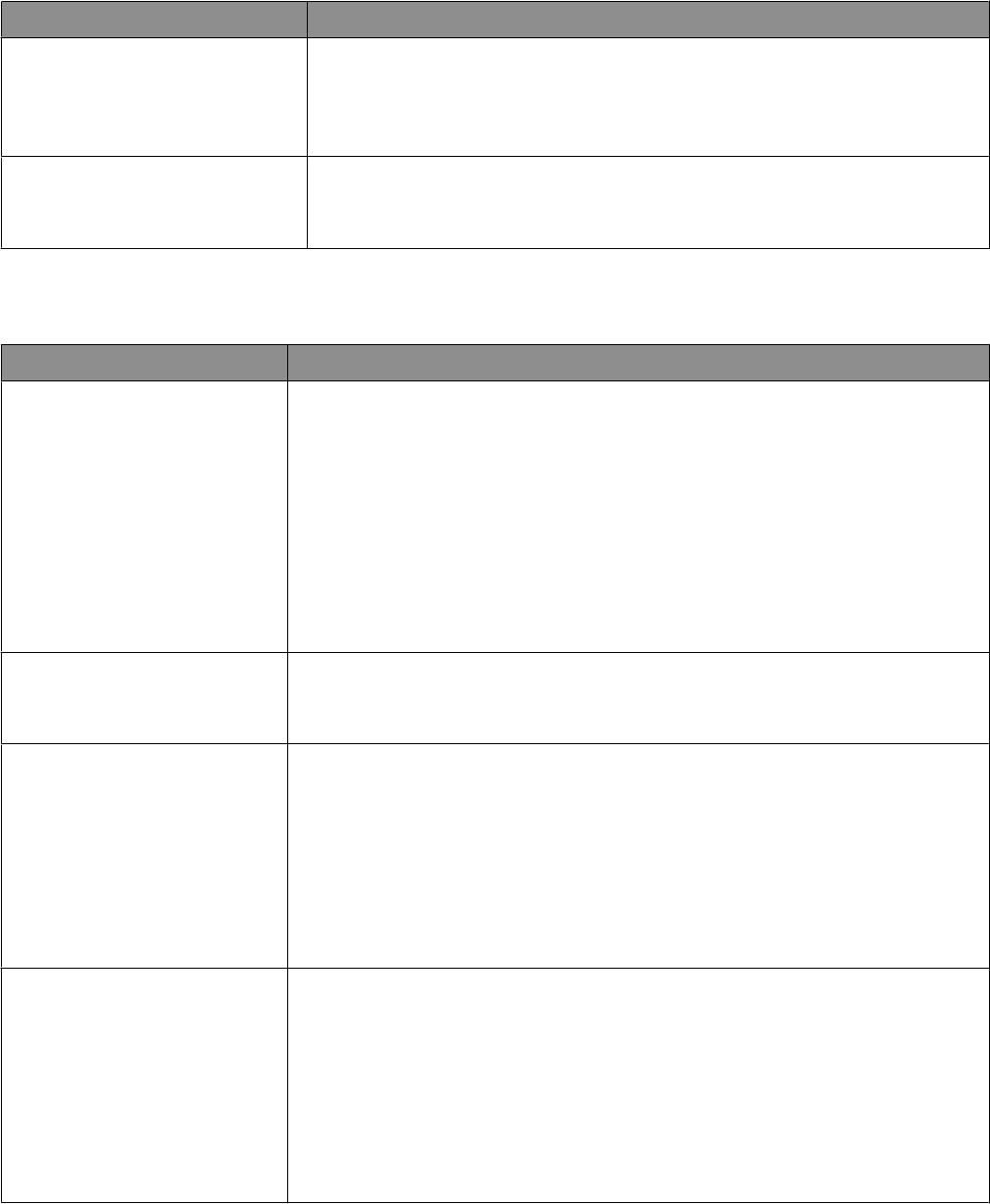
Menu item Description
Orientation
Auto
Landscape
Portrait
Specifies the orientation of a multiple-page sheet
Note: Auto is the factory default setting. The printer chooses between portrait and
landscape.
N-up Border
None
Solid
Prints a border around each page image when using N-up (pages-sides)
Note: None is the factory default setting.
Quality menu
Menu item Description
Color Correction
Auto
Off
Manual
Adjusts the color output on the printed page
Notes:
• Auto is the factory default setting. Auto applies different color conversion tables
to each object on the printed page.
• Off turns off color correction.
• Manual allows customization of the color tables using the settings available from
the Manual Color menu.
• Due to the differences in additive and subtractive colors, certain colors that appear
on computer monitors are impossible to duplicate on the printed page.
Print Resolution
4800 CQ
1200 dpi
Specifies the printed output resolution
Note: 4800 CQ is the factory default setting.
Toner Darkness
1–5
Lightens or darkens the printed output
Notes:
• 4 is the factory default setting.
• Selecting a smaller number can help conserve toner.
• If Print Mode is set to Black Only, a setting of 5 increases toner density and darkness
to all print jobs.
• If Print Mode is set to Color, a setting of 5 is the same as a setting of 4.
Enhance Fine Lines
Off
On
Enables a print mode preferable for files such as architectural drawings, maps, electrical
circuit diagrams, and flow charts
Notes:
• Off is the factory default setting.
• To set Enhance Fine Lines from the software program: for Windows users, click
File Print, and then click Properties, Preferences, Options, or Setup; for
Macintosh users, choose File > Print, and then adjust the settings from the Print
dialog and pop-up menus.
Understanding printer menus
86