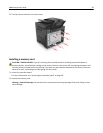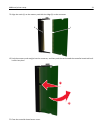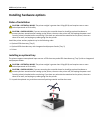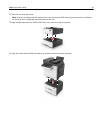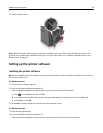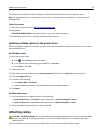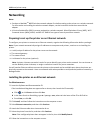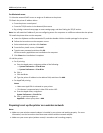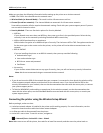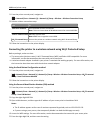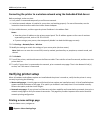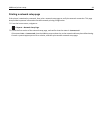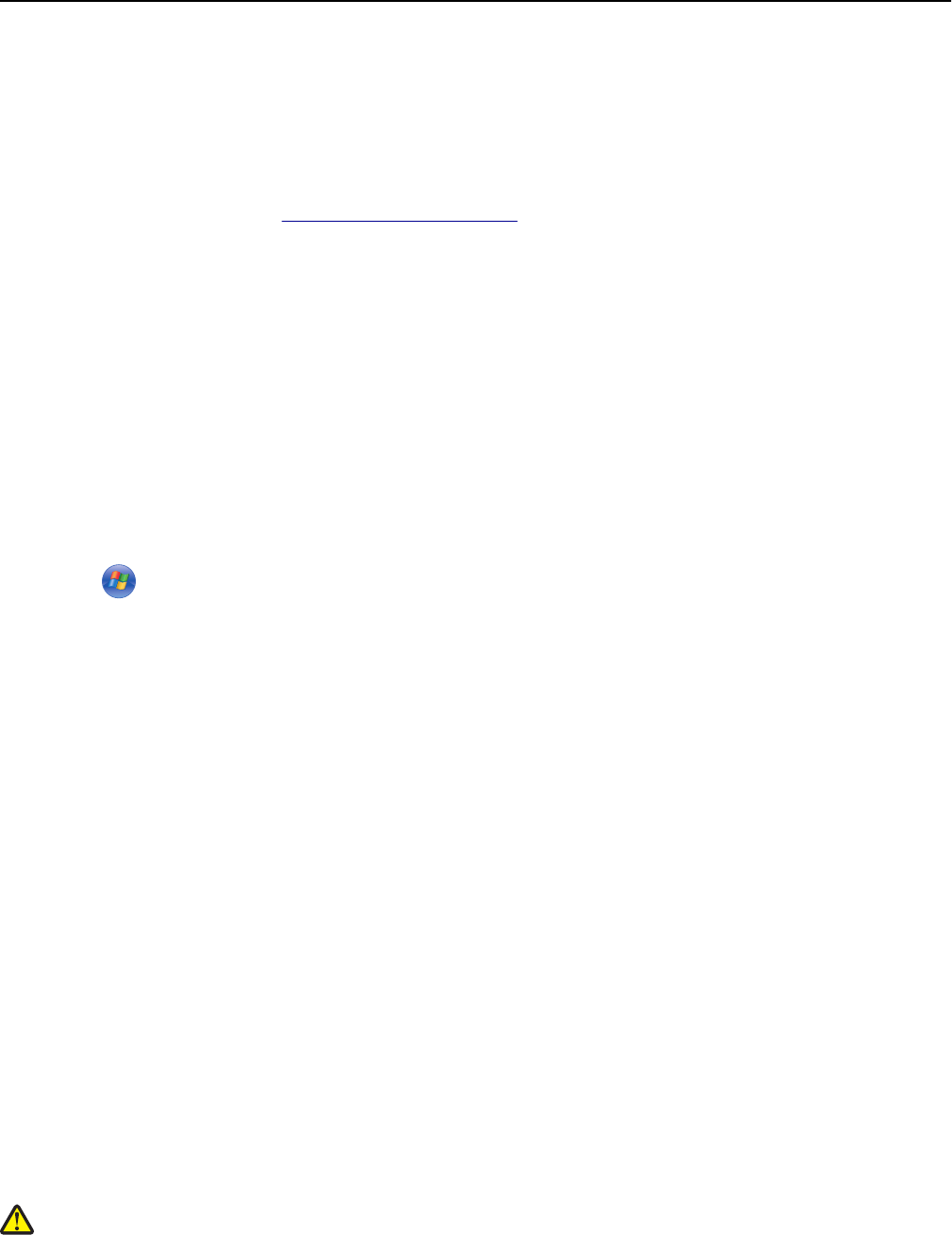
3 Double-click the software installer package, and then follow the instructions on the computer screen.
Note: To take advantage of the full features of your printer, select the custom install option, and then select all
packages listed.
Using the Internet
1
Go to the Lexmark Web site at http://support.lexmark.com.
2 Navigate to:
SUPPORT & DOWNLOADS > select your printer > select your operating system
3 Download the printer driver, and then install the printer software.
Updating available options in the printer driver
When any hardware options are installed, you may need to manually add the options in the printer driver to make
them available for use.
For Windows users
1 Open the printers folder.
a Click , or click Start and then click Run.
b In the Start Search or Run dialog, type control printers.
c Press Enter, or click OK.
2 Select the printer.
3 Right‑click the printer, and then select Printer properties (Windows 7) or Properties (earlier versions).
4 Click the Configuration tab.
5 Do either of the following:
• Click Update Now ‑ Ask Printer.
• Under Configuration Options, manually add any installed hardware options.
6 Click Apply.
For Macintosh users
1 From the Apple menu, navigate to either of the following:
• System Preferences > Print & Scan > select your printer > Options & Supplies > Driver
• System Preferences > Print & Fax > select your printer > Options & Supplies > Driver
2 Add any installed hardware options, and then click OK.
Attaching cables
CAUTION—POTENTIAL INJURY: Do not use the fax feature during a lightning storm. Do not set up this product
or make any electrical or cabling connections, such as the fax feature, power cord, or telephone, during a
lightning storm.
Connect the printer to the computer using a USB cable or to the network using an Ethernet cable.
Additional printer setup 37