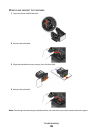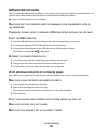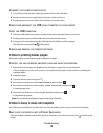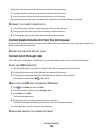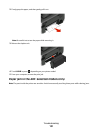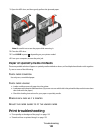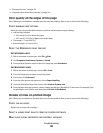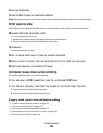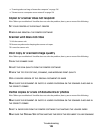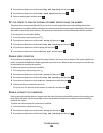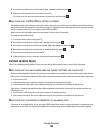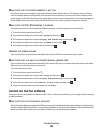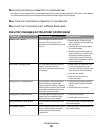ALIGN THE PRINTHEAD
CLEAN OR DEEP CLEAN THE PRINTHEAD NOZZLES
Note: If these solutions do not remove the streaks or lines on the printed image, then contact technical support.
Print speed is slow
If the "Before you troubleshoot" checklist does not solve the problem, then try one or more of the following:
MAXIMIZE COMPUTER PROCESSING SPEED
• Close all applications not in use.
• Minimize the number and size of graphics and images in the document.
• Remove as many unused fonts as possible from your system.
ADD MEMORY
Consider purchasing more RAM.
SELECT A LOWER PRINT QUALITY FROM THE PRINTER SOFTWARE
MANUALLY SELECT A PAPER TYPE THAT MATCHES THE TYPE OF PAPER YOU ARE USING
REMOVE AND REINSTALL THE PRINTER SOFTWARE
Computer slows down when printing
These are possible solutions. Try one of the following:
IF YOU ARE USING A USB CONNECTION, THEN TRY A DIFFERENT USB CABLE
IF YOU ARE ON A NETWORK, THEN RESET THE POWER OF THE ACCESS POINT (ROUTER)
1 Unplug the power cord from the access point.
2 Wait ten seconds, and then insert the power cord.
Copy and scan troubleshooting
• “Copier or scanner does not respond” on page 135
• “Scanner unit does not close” on page 135
• “Poor copy or scanned image quality” on page 135
• “Partial copies or scans of documents or photos” on page 135
• “Scan was not successful” on page 136
Troubleshooting
134