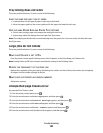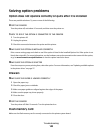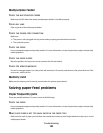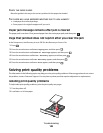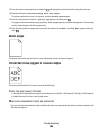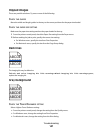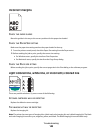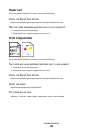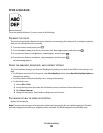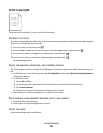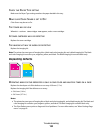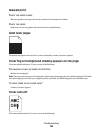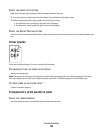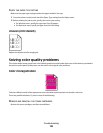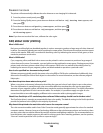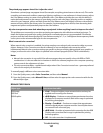Print is too dark
These are possible solutions. Try one or more of the following:
CALIBRATE THE COLOR
The printer automatically calibrates the colors whenever a new imaging kit is detected. If a cartridge is replaced,
then you can calibrate the colors manually:
1 From the printer control panel, press .
2 From the Admin menu, press the arrow buttons until Settings appears, and then press .
3 Press the arrow buttons until Quality menu appears, and then press .
4 Press the arrow buttons until Color Adjust appears, and then press .
Calibrating appears.
CHECK THE DARKNESS, BRIGHTNESS, AND CONTRAST SETTINGS
The Toner Darkness setting is too dark, the RGB Brightness setting is too dark, or the RGB Contrast setting is too
high.
• For Windows users: from Print Properties, select Print Quality and then select More Print Quality Options to
change these settings.
• From the printer control panel Quality menu, change these settings.
• For Macintosh users:
1 Choose File > Print.
2 Locate the drop-down box under the Orientation pictures, and then click the down button.
3 Click Printer Features.
4 Change the settings for Toner Darkness, Brightness, and Contrast.
THE IMAGING KIT MAY BE WORN OR DEFECTIVE
Replace the imaging kit.
Note: The printer has two types of imaging kits: a black and color imaging kit, and a black imaging kit. The black
and color imaging kit contains cyan, magenta, yellow, and black. The black imaging kit contains black only.
Troubleshooting
150