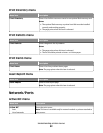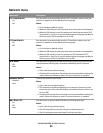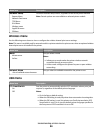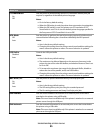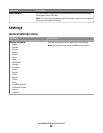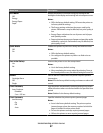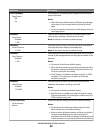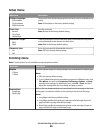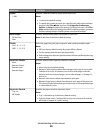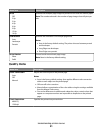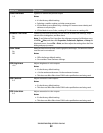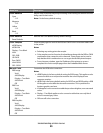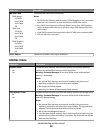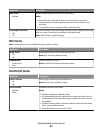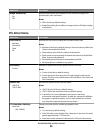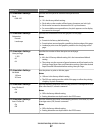Menu item Description
Copies
1–999
Specifies a default number of copies for each print job
Notes:
• 1 is the factory default setting.
• To specify the number of copies for a specific print job from the software
program: click File Print, and then click Properties, Preferences,
Options, or Setup and adjust the settings; for Macintosh users, click File >
Print, and then adjust the settings from the Print dialog and pop-up menus.
Software settings always override printer control panel settings.
Blank Pages
Do Not Print
Print
Specifies whether blank pages are inserted in a print job
Note: Do Not Print is the factory default setting.
Collate
On [1, 2, 1, 2, 1, 2]
Off [1, 1, 1, 2, 2, 2]
Stacks the pages of a print job in sequence when printing multiple copies
Notes:
• Off is the factory default setting. No pages will be collated.
• The On setting stacks the print job sequentially.
• Both settings print the entire job the number of times specified by the Copy
menu setting.
Separator Sheets
None
Between Copies
Between Jobs
Between Pages
Specifies whether blank separator sheets are inserted
Notes:
• None is the factory default setting.
• Between Copies inserts a blank sheet between each copy of a print job if
Collation is set to On. If Collation is set to Off, a blank page is inserted
between each set of printed pages, such as after all page 1's, all page 2's,
and so on.
• Between Jobs inserts a blank sheet between print jobs.
• Between Pages inserts a blank sheet between each page of the print job.
This setting is useful when printing transparencies or inserting blank pages
in a document for notes.
Separator Source
Tray <x>
MP Feeder
Specifies the paper source for separator sheets
Notes:
• Tray 1 (standard tray) is the factory default setting.
• From the Paper menu, Configure MP must be set to Cassette in order for
MP Feeder to appear as a menu setting.
Understanding printer menus
90