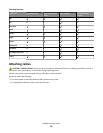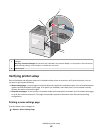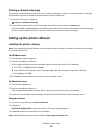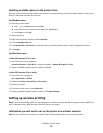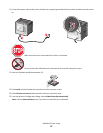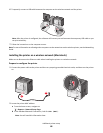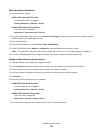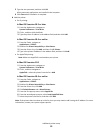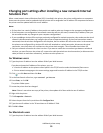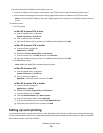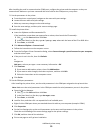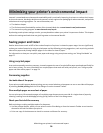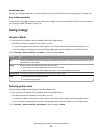Configure your computer to use the printer wirelessly
To print on a network printer, each Macintosh user must install a custom printer driver file and create a print queue in
the Printer Setup Utility or Print Center.
1 Install a printer driver file on the computer:
a Insert the Software and Documentation CD, and then double-click the installer package for the printer.
b Follow the instructions on the computer screen.
c Select a destination, and then click Continue.
d From the Easy Install screen, click Install.
e Type the user password, and then click OK.
All necessary applications are installed in the computer.
f Click Close when installation is complete.
2 Add the printer:
a For IP printing:
In Mac OS X version 10.5 or later
1
From the Apple menu, navigate to:
System Preferences > Print & Fax
2 Click +, and then click the IP tab.
3 Type the IP address of the printer in the address field, and then click Add.
In Mac OS X version 10.4 or earlier
1
From the Finder, navigate to:
Applications > Utilities
2 Double-click Printer Setup Utility or Print Center.
3 From the Printer List, choose Add, and then click IP Printer.
4 Type the IP address of the printer in the address field, and then click Add.
b For AppleTalk printing:
Note: Make sure AppleTalk is activated on your printer.
In Mac OS X version 10.5
1
From the Apple menu, navigate to:
System Preferences > Print & Fax
2 Click +, and then navigate to:
AppleTalk > select the printer from the list > Add
In Mac OS X version 10.4 or earlier
1
From the Finder, navigate to:
Applications > Utilities
2 Double-click Printer Setup Utility or Print Center.
3 From the Printer List, click Add.
4 Click Default Browser tab > More Printers.
5 From the first pop-up menu, select AppleTalk.
Additional printer setup
50