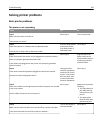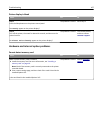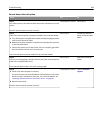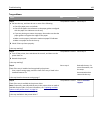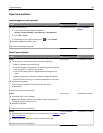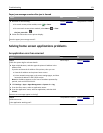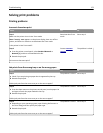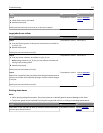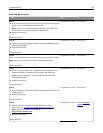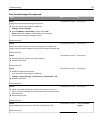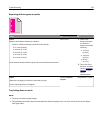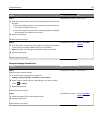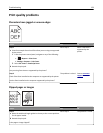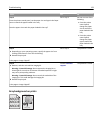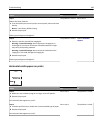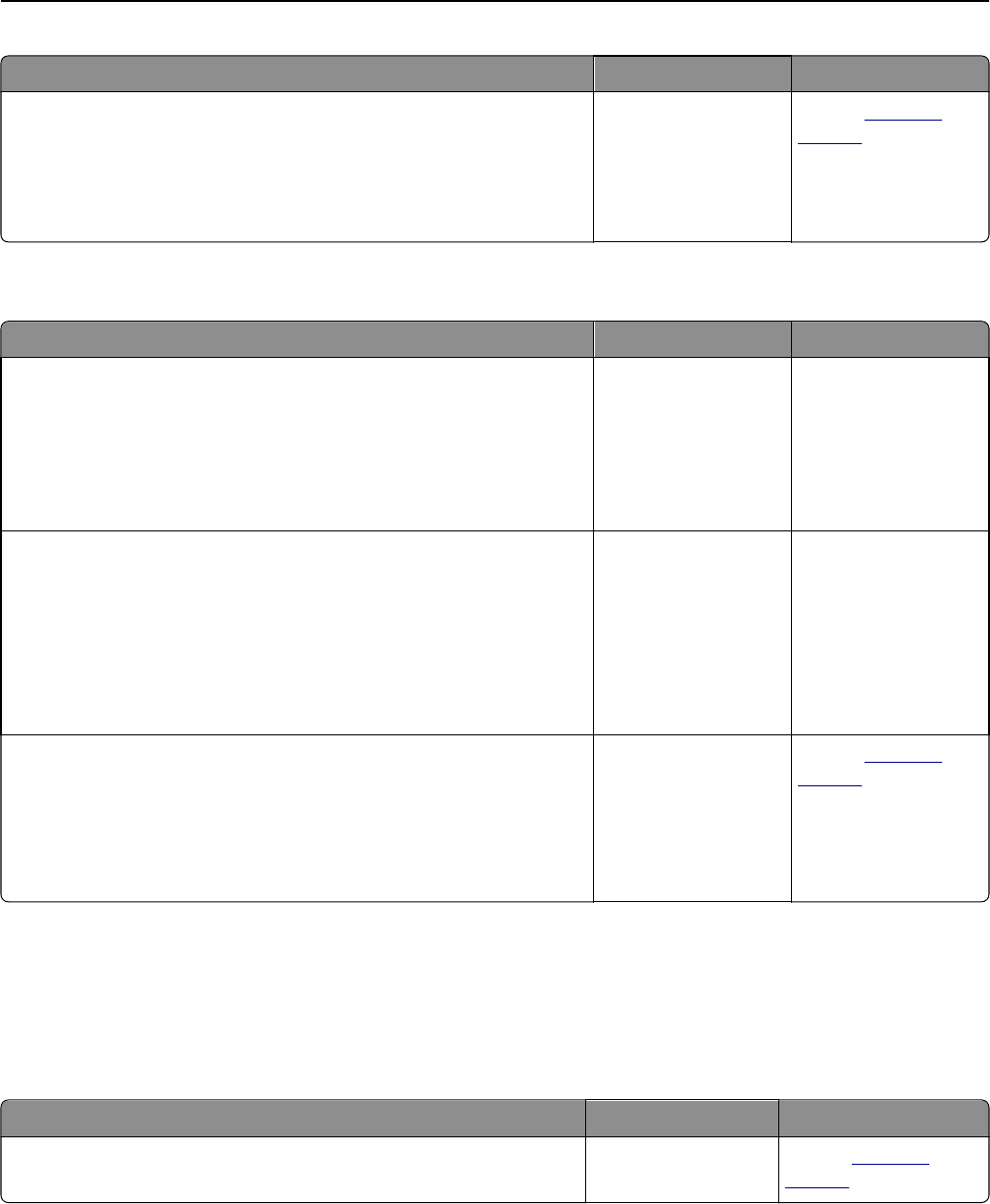
Action Yes No
Step 4
a Check if the trays are not linked.
b Resend the print job.
Did the job print from the correct tray or on the correct paper?
The problem is solved. Contact
customer
support.
Large jobs do not collate
Action Yes No
Step 1
a From the Finishing menu on the printer control panel, set Collate to
(1,2,3) (1,2,3).
b Resend the print job.
Did the job print and collate correctly?
The problem is solved. Go to step 2.
Step 2
a From the printer software, set Collate to (1,2,3) (1,2,3).
Note: Setting Collate to (1,1,1) (2,2,2) in the software overrides the
setting in the Finishing menu.
b Resend the print job.
Did the job print and collate correctly?
The problem is solved. Go to step 3.
Step 3
Reduce the complexity of the print job by eliminating the number and size
of fonts, the number and complexity of images, and the number of pages
in the job.
Did the job print and collate correctly?
The problem is solved. Contact
customer
support.
Printing slows down
Notes:
• When printing using narrow paper, the printer prints at a reduced speed to prevent damage to the fuser.
• The printer speed may be reduced if printing for long periods of time, or printing at elevated temperatures.
Action Yes No
Place letter‑ or A4‑size paper in the tray, and then resend the print job.
Does the print speed increase?
The problem is solved. Contact
customer
support.
Troubleshooting 173