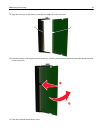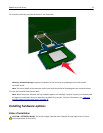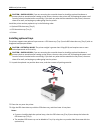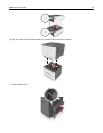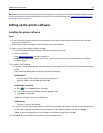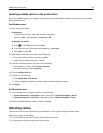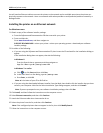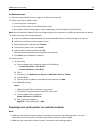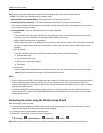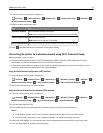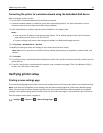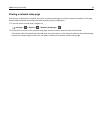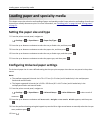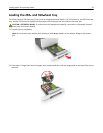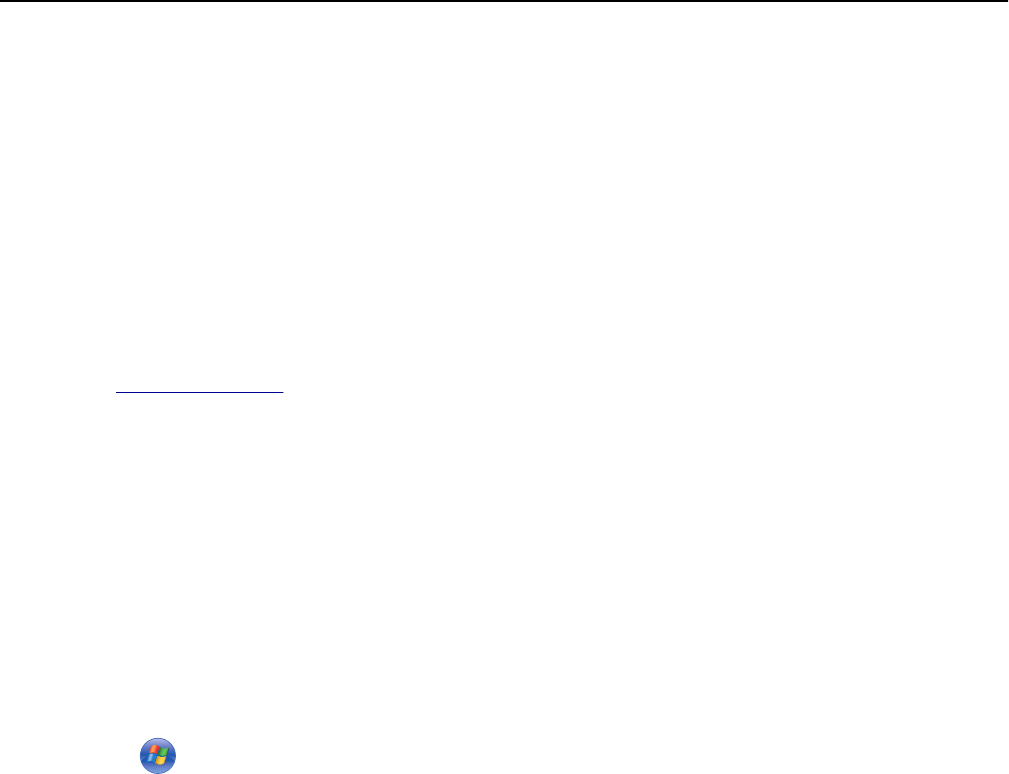
You will need an Ethernet cable to connect the printer to the network and an available port where the printer can
physically connect to the network. Use a new network cable when possible to avoid potential problems caused by a
damaged cable.
Installing the printer on an Ethernet network
For Windows users
1
Obtain a copy of the software installer package.
• From the Software and Documentation CD that came with your printer.
• From our Web site:
Go to
www.lexmark.com, and then navigate to:
SUPPORT & DOWNLOADS > select your printer > select your operating system > download your software
installer package
2 Do either of the following:
• If you are using the Software and Documentation CD, then insert the CD and wait for the installation dialog to
appear.
If the installation dialog does not appear, then do the following:
In Windows 8
From the Search charm, type run, and then navigate to:
Apps list > Run > type D:\setup.exe > OK
In Windows 7 or earlier
a Click , or click Start and then click Run.
b In the Start Search or Run dialog, type D:\setup.exe.
c Press Enter, or click OK.
Note: D is the letter of your CD or DVD drive.
• If you are using the downloaded software installer from the Web, then double‑click the installer that you have
saved in your computer. Wait for the Select Installation Type dialog to appear, and then click Install.
Note: If you are prompted to run your software installation package, then click Run.
3 Click Install, and then follow the instructions on the computer screen.
4 Select Ethernet connection, and then click Continue.
5 Attach the Ethernet cable when instructed to do so.
6 Select the printer from the list, and then click Continue.
Note: If the configured printer does not appear in the list, then click Modify Search.
7 Follow the instructions on the computer screen.
Additional printer setup 28