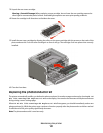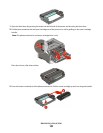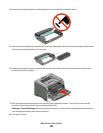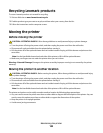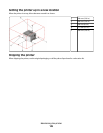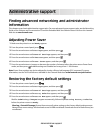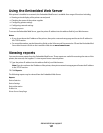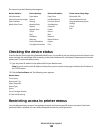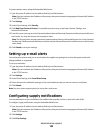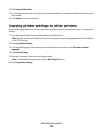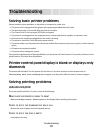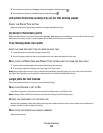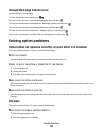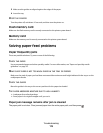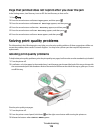To protect printer menus using the Embedded Web Server:
1 Type the printer IP address into the address field of your Web browser.
Note: If you do not know the IP address of the printer, then print a network setup page and locate the IP address
in the TCP/IP section.
2 Click Settings.
3 Under Other Settings, click Security.
4 Click Web Page Password Protect. It is possible to protect entry to the Paper, Reports, Settings, and
Network/Ports menus.
5 From this screen, you may set a User Password and an Advanced Password. Determine which password will access
each menu. You may also choose not to protect a menu.
Note: The Security menu is always password-protected when either an Advanced Password or a User Password
has been set. If both passwords have been set, then only the Advanced Password is valid for access to the Security
menu mode.
6 Click Submit to save your settings.
Setting up e-mail alerts
You can have the printer send you an e-mail when the supplies are getting low or when the paper needs to be
changed, added, or unjammed.
To set up e-mail alerts:
1 Type the printer IP address into the address field of your Web browser.
Note: If you do not know the IP address of the printer, then print a network setup page and locate the IP address
in the TCP/IP section.
2 Click Settings.
3 Under Other Settings, click E-mail Alert Setup.
4 Select the items for notification and type in the e-mail addresses that you want to receive e-mail alerts.
5 Click Submit.
Note: See your system support person to set up the e-mail server.
Configuring supply notifications
You can determine how you would like to be notified when supplies run low or reach their end-of-life.
To configure supply notifications using the Embedded Web Server:
1 Type the printer IP address into the address field of your Web browser.
Note: If you do not know the IP address of the printer, then print a network setup page and locate the IP address
in the TCP/IP section.
2 Click Settings.
3 Click Print Settings.
Administrative support
109