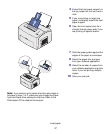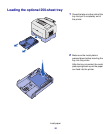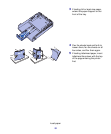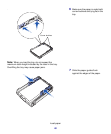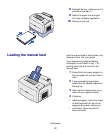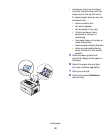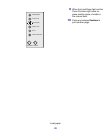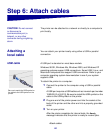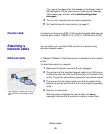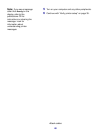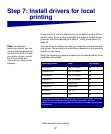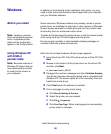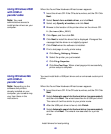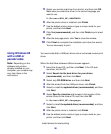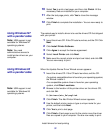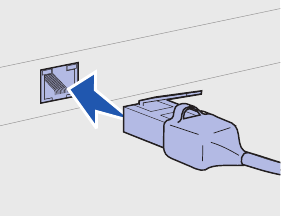
25
Attach cables
If you see a message other than Ready on the display, refer to
the publications CD for instructions on clearing the message.
Click Printing, and then click Understanding printer
messages.
4 Turn on your computer and any other peripherals.
5 Go “Install drivers for local printing” on page 27.
Parallel cable A parallel port requires an IEEE-1284 compliant parallel cable such as
Lexmark part number 1329605 (3 m [10 ft]) or 1427498 (6 m [20 ft]).
Attaching a
network cable
You can attach your Lexmark E323n printer to a network using
standard network cables.
Ethernet cable A 10BaseT/100BaseTx Fast Ethernet port is standard on the network
model.
To attach the printer to a network:
1 Make sure the printer is turned off and unplugged.
2 Plug one end of the standard network cable into a LAN drop or
hub and the other end into the Ethernet port on the back of the
printer. The printer automatically adjusts for the network speed.
3 Plug one end of the printer power cord into the socket at the
back of the printer and the other end into a properly grounded
outlet.
4 Now turn on the printer.
After the printer completes its internal tests, the Ready
message indicates that the printer is ready to receive jobs.
Use Category 5 cable with an RJ-45
connector for the standard network
port.