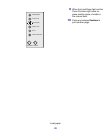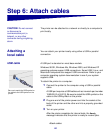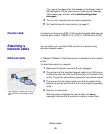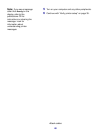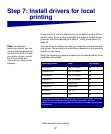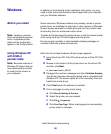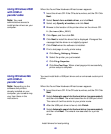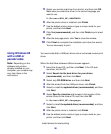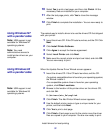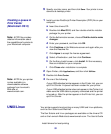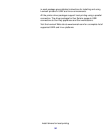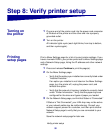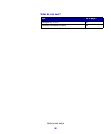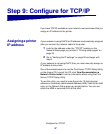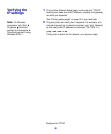31
Install drivers for local printing
10 Select Yes to print a test page, and then click Finish. All the
necessary files are installed on your computer.
11 After the test page prints, click Yes to close the message
window.
12 Click Finish to complete the installation. You are now ready to
print.
Using Windows NT
with a parallel cable
The easiest way to install a driver is to use the drivers CD that shipped
with your printer.
Note: USB support is not
available for Windows NT
operating systems.
1 Insert the drivers CD. If the CD auto launches, exit the CD. Click
Next.
2 Click Install Printer Software.
Note: You need
administrative access to
install printer drivers on your
computer.
3 Click Agree to accept the license agreement.
4 Select Local Printer and click Next.
5 Make sure the correct printer and port are listed, and click OK.
You are now ready to print.
Using Windows 95
with a parallel cable
When the Update Device Driver Wizard screen appears:
1 Insert the drivers CD. If the CD auto launches, exit the CD.
If a system-compatible driver is found on your operating system,
the Wizard installs it.
If no compatible system driver is found on your operating
system, click Other Locations.
Note: USB support is not
available for Windows 95
operating systems.
2 Browse to the location of the printer driver on the drivers CD,
and click
OK.
D:\drivers\win_9x\english
3 Click Finish. The Add Printer Wizard screen appears.
4 Use the default printer name or type a unique name for your
printer, and then click Next.
5 Click Yes to print a test page.
6 Click Finish. A test page is sent to the printer once the driver
files are copied to your computer. You are now ready to print.