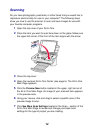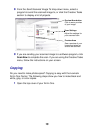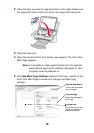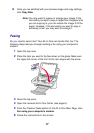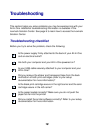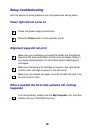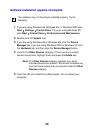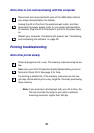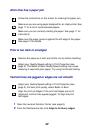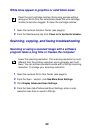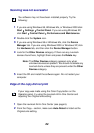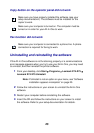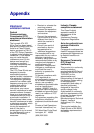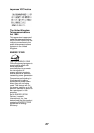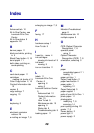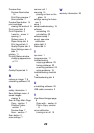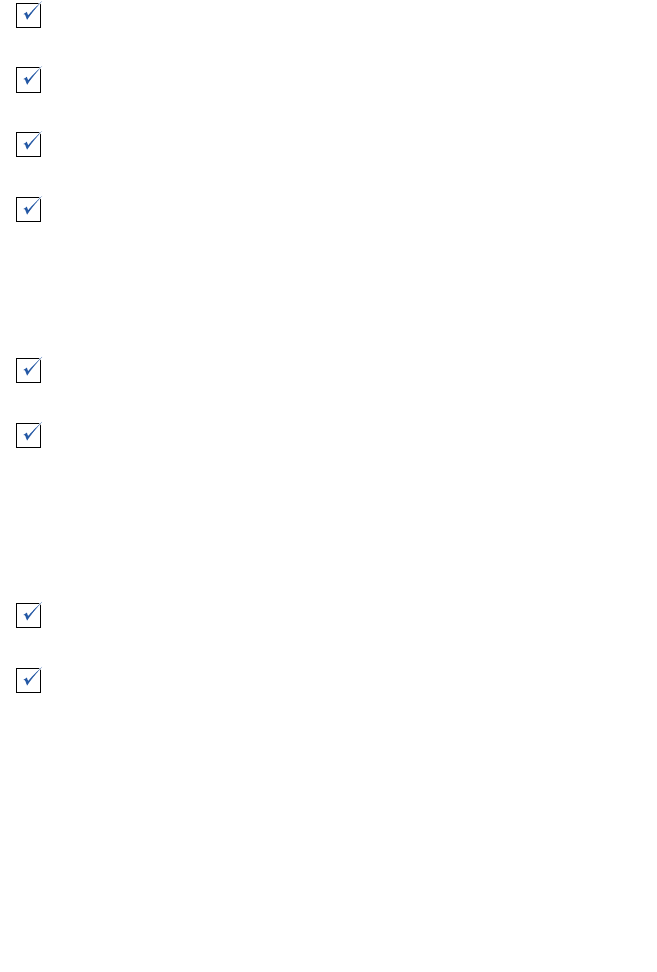
22
All-In-One has a paper jam
Print is too dark or smudged
Vertical lines are jagged or edges are not smooth
1
Open the Lexmark Solution Center (see page 9).
2 From the Maintenance tab, click Align to fix blurry edges.
Follow the instructions on the screen for clearing the paper jam.
Make sure you are using paper designed for an inkjet printer. See
page 11 for a list of recommended papers.
Make sure you are correctly loading the paper. See page 11 for
instructions.
Make sure the paper guide is against the left edge of the paper.
See page 12 for details.
Remove the paper as it exits and let the ink dry before handling.
Adjust your Quality/Speed setting in Print Properties (see
page 5). The Better or Best Quality/Speed setting may cause
smearing if used with plain paper. Try using the Normal setting.
Adjust your Quality/Speed setting in Print Properties (see
page 5). For best print quality, select Better or Best.
Align the print cartridges. If the print cartridges are out of
alignment, vertical lines appear jagged. To align the print
cartridges: