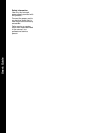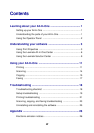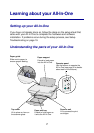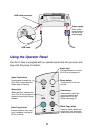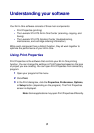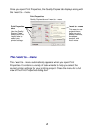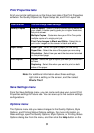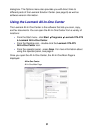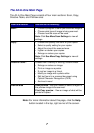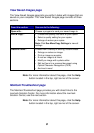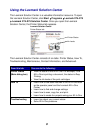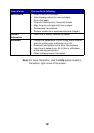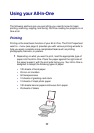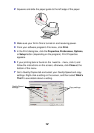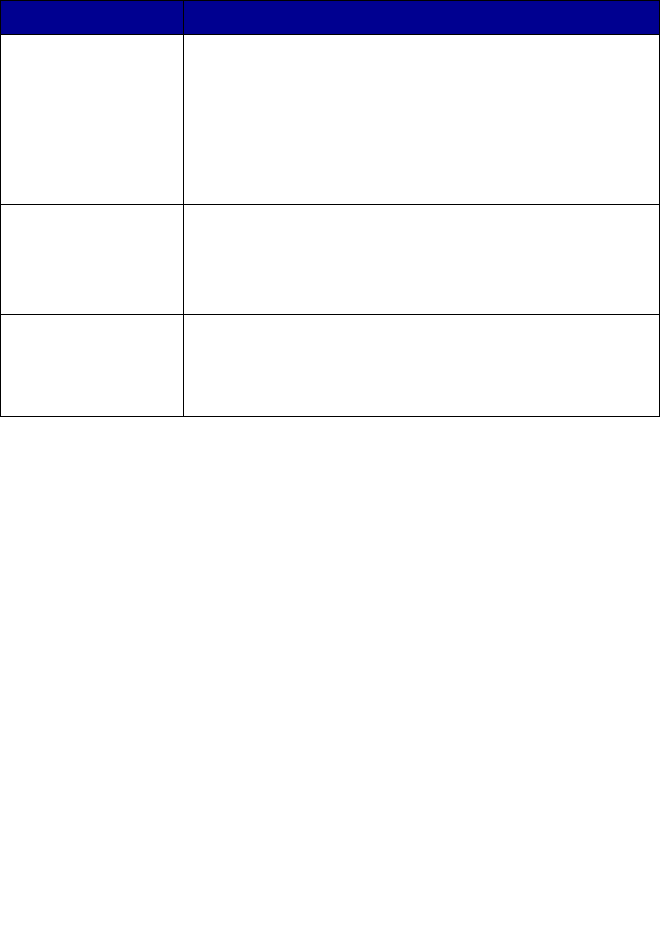
5
Print Properties tabs
All of your printer settings are on the three main tabs of the Print Properties
software: the Quality/Copies tab, Paper Setup tab, and Print Layout tab.
Note: For additional information about these settings,
right-click a setting on the screen, and then select
What’s This?
Save Settings menu
From the Save Settings menu, you can name and save your current Print
Properties settings for future use. You can save up to five custom settings
configurations.
Options menu
The Options menu lets you make changes to the Quality Options, Style
Options, and Printing Status Options settings. For more information on
these settings, open the Quality Options, Style Options, or Printing Status
Options dialog box from the menu, and then click the Help button on the
From this tab: You can change these settings:
Quality/Copies Quality/Speed - Select a Quality/Speed setting based on
your needs. A better quality gives you a higher resolution,
but prints slower.
Multiple Copies - Customize how your All-In-One prints
multiple copies of a single print job.
Print Color Images in Black and White - Select this to
print color images on the screen in black and white.
Paper Setup Paper Type - Select the type of paper you are using.
Paper Size - Select the size of the paper you are using.
Orientation - Select how you want the document oriented
on the printed page.
Print Layout Layout - Select the type of layout you want your document
to have.
Duplexing - Select this when you want to print on both
sides of the paper.