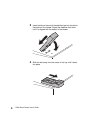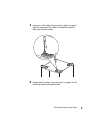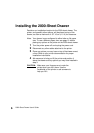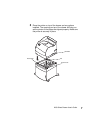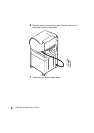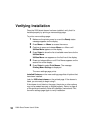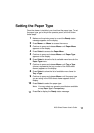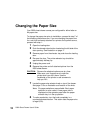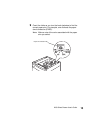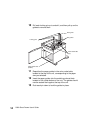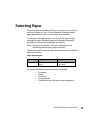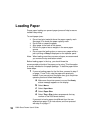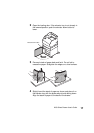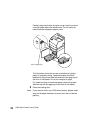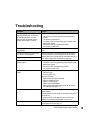2000-Sheet Drawer User’s Guide
12
Changing the Paper Size
Your 2000-sheet drawer comes pre-configured for either letter or
A4 paper size.
To change the paper size prior to installation, proceed to step 7 of
the following instructions now. If you are changing the paper size
for a unit that is already attached to a printer and a power source,
proceed with step 1:
1
Open the loading door.
2
Push the elevator down button located on the left side of the
door opening. See illustration on page 17.
3
Remove paper from the elevator tray and close the loading
door.
4
Re-open the door. The printer elevator tray should be
approximately halfway up.
5
Unplug the power cord.
6
Remove the printer and all attached options from the
2000-sheet drawer.
CAUTION:
Remove the attached options one at a time.
Make sure your fingers are not under the
printer when you set it down. Use the
handholds on the printer or ask someone to
help you lift it.
7
Locate the paper size selector knob on top of the drawer.
See
page 13
for an illustration and location of the knob.
Note:
Six paper selections are available. Each paper
selection is color-coded. A new paper size is
displayed on the operator panel after the paper
elevator tray is in the up position.
8
To make a selection, turn the knob completely in a
counterclockwise direction. This action sets the paper size
to legal (LGL).