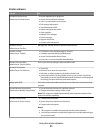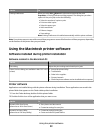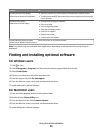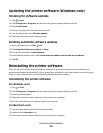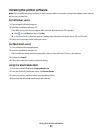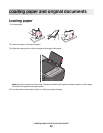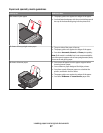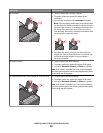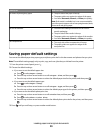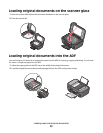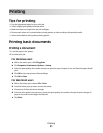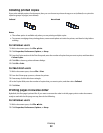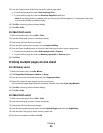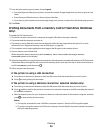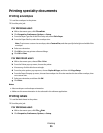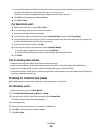Load up to: Make sure that:
25 sheets of photo/glossy paper
• The print side of the paper is faceup.
• The paper guides rest against the edges of the paper.
• You select Automatic, Normal, or Photo print quality.
Note: Draft mode is available but is not recommended for
use with expensive paper such as heavyweight matte, labels,
photo cards and glossy paper.
10 iron-on transfers
• You follow the loading instructions on the iron-on
transfer packaging.
• The print side of the transfer is faceup.
• The paper guides rest against the edges of the transfer.
• You select Automatic, Normal, or Photo print quality.
50 transparencies
• The rough side of the transparencies is faceup.
• The paper guides rest against the edges of the
transparencies.
Saving paper default settings
You can set the default paper size, paper type, and photo print size for the documents and photos that you print.
Note: These default settings apply only to print, copy, and scan jobs that you initiate from the printer.
1 From the printer control panel, press .
2 Choose the default settings:
• If you want to set the default paper size:
a Press to select Paper Setup.
b Press the up or down arrow button to scroll to Paper Size, and then press .
c Press the up or down arrow button to select the default paper size for the printer, and then press .
• If you want to set the default paper type:
a Press to select Paper Setup.
b Press the up or down arrow button to scroll to Paper Type, and then press .
c Press the up or down arrow button to select the default paper type for the printer, and then press .
• If you want to set the default photo print size:
a Press the up or down arrow button to scroll to Defaults, and then press .
b Press to select Photo Print Size.
c Press the up or down arrow button to select the default photo print size for the printer, and then press
.
3 Press until you exit Setup, or press another mode button.
Loading paper and original documents
29