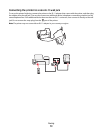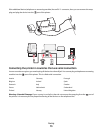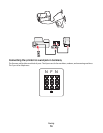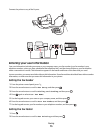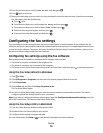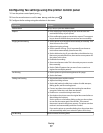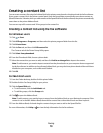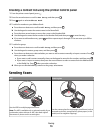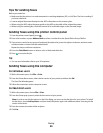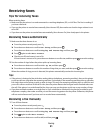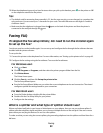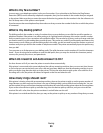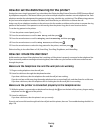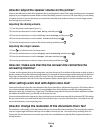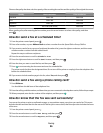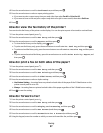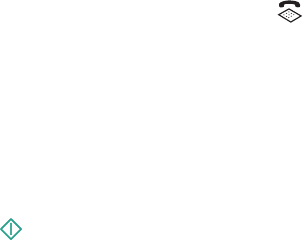
Tips for sending faxes
Before you send a fax:
• Make sure that the printer is on and connected to a working telephone, DSL, or VoIP line. The line is working if
you hear a dial tone.
• Load an original document faceup into the ADF or facedown on the scanner glass.
• When using the ADF, adjust the paper guide on the ADF to the width of the original document.
• When using the scanner glass, close the scanner lid to avoid dark edges on the scanned image.
Sending faxes using the printer control panel
1 From the printer control panel, press .
2 Enter a fax number, or press Address Book to select a number from the Speed Dial or Group Dial list.
3 If you want to send a fax to a group of recipients (broadcast fax), press the right arrow button, and then enter
another number or select from the address book.
Repeat the step to add more recipients.
4 Press the Color/Black button to select a color or black-and-white fax.
5 Press to start the fax job.
Tip:
• You can send a broadcast fax to up to 30 recipients.
Sending faxes using the computer
For Windows users
1 With a document open, click File Print.
2 From the Printer Name menu, select the fax version of your printer, and then click OK.
The Send Fax Wizard appears.
3 Follow the instructions on the computer screen.
For Macintosh users
1 With a document open, choose File > Print.
2 From the Printer pop-up menu, select the fax version of your printer.
Note: In order to see the fax options on the Print dialog, you must use the fax driver for your printer. To install
the fax driver, choose Add a printer, and then install the printer again with a different name, choosing the fax
version of the driver.
3 Enter the name and number of the recipient.
4 Click Fax.
Faxing
80