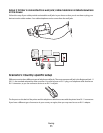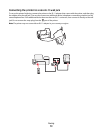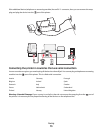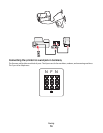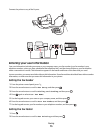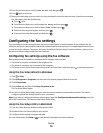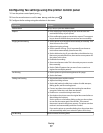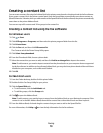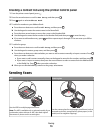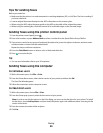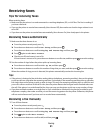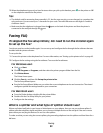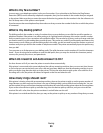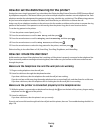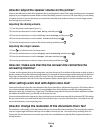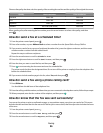Creating a contact list using the printer control panel
1 From the printer control panel, press .
2 Press the arrow buttons to scroll to Fax Setup, and then press .
3 Press again to select Address Book.
4 To add a fax number to your Address Book:
a Press the arrow buttons to scroll to Add Entry, and then press .
b Use the keypad to enter the contact name in the Name field.
c Press the down arrow button to move the cursor to the Number field.
d Use the keypad to enter the fax number in the Number field, and then press to save the entry.
e If you want to add another entry, press , and then repeat steps b through d. You can enter up to 89 fax
numbers.
5 To add a fax group:
a Press the arrow buttons to scroll to Add Group, and then press .
b Use the keypad to enter a group name, and then press .
c Press the arrow buttons to select whether you want to add a contact manually or import a contact. Press
when you make a selection.
• If you want to add a contact manually, then use the keypad to enter the fax number, and then press .
• If you want to import a contact, then press the arrow buttons to select a contact from the Address Book
or the Redial List. Press
when you make a selection.
d When you are finished adding contacts to the group, select Done.
Sending faxes
ADF Scanner glass
W
F
I
I
P
R
I
N
T
I
N
G
Use the ADF for multiple-page documents.
Note: The ADF is available only on selected models. If you
purchased a printer without an ADF, then load original
documents or photos on the scanner glass.
W
F
I
I
P
R
I
N
T
I
N
G
Use the scanner glass for single pages, small items (such as
postcards or photos), transparencies, photo paper, or thin
media (such as magazine clippings).
Faxing
79