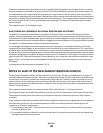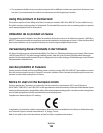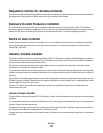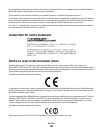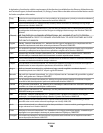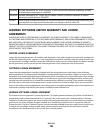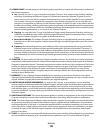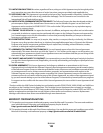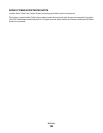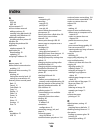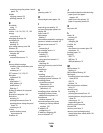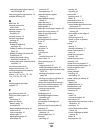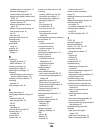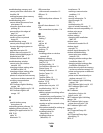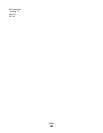multiple pages on one sheet 31
network setup page 62
on both sides of the paper 35
photos from digital camera using
DPOF 42
photos from memory device using
printer software 39
photos using printer control
panel 38
photos using the proof sheet 41
reverse page order 30
tips 29
two-sided 35
printing in draft mode 45
printing mode
changing 45
proof sheet
using 41
protocol 82
publications
finding 7
R
recycling 6
Lexmark products 13
WEEE statement 121
reducing an image 50
repeating an image 51
replacing ink cartridges 12
resetting
internal wireless print server to
factory default settings 100
resetting to factory defaults 17
resuming
print job 47
reverse page order 30
S
safety information 5
saving paper default settings 27
scan
black and white 59
improving quality 59
PIN 59
scan job
canceling 60
scan was not successful 97
scanner glass 10
cleaning 86
scanner lid 9
scanner unit 10
scanner unit does not close 96
scanning
creating a PDF from scan 58
documents for editing 57
documents for e-mailing 57
photos for editing 55
tips 54
to a computer 54
to a flash drive 55
to a memory card 55
to a network 54
using the printer control
panel 54
scanning takes too long or freezes
the computer 97
security
wireless network 61
security information
wireless network 74
security key 74
selecting the wireless port 112
Service Center 87
setting up printer
on wireless network
(Macintosh) 63
on wireless network
(Windows) 63
settings timeout
disabling 15
setup troubleshooting
cannot print through USB 92
incorrect language appears on
display 88
page does not print 90
printer does not respond 91
printer printing blank pages 91
printhead error 88
software did not install 90
shared printing 72
sharing printer in Windows 71
software
Service Center 87
software did not install 90
software updates
checking 23
enabling 23
software, optional
finding, installing 22
SSID
ad hoc 66
finding 79
locating 74
wireless network 73
streaks or lines on printed
image 95
supported memory cards and file
types 38
supported operating systems 19
switching from USB
to wireless 70
to wireless, using Mac OS X 70
switching from wireless
to USB 70
to USB, using Mac OS X 70
T
TCP/IP 82
technical support 87
telecommunication
notices 123, 124, 125, 126
temporary settings
changing into default 15
tips for
copying 49
printing 29
scanning 54
transparencies 27
troubleshooting
checking an unresponsive
printer 87
contacting technical support 87
Service Center 87
solving basic printer problems 87
wireless network 99
troubleshooting, copy
scanner unit does not close 96
troubleshooting, copy and scan
cannot scan to computer over a
network 97
copier or scanner does not
respond 96
partial document or photo
scans 97
poor scanned image quality 96
scan not successful 97
scanning takes too long or freezes
the computer 97
troubleshooting, jams and
misfeeds
paper jam in the paper
support 93
paper jam in the printer 93
paper or specialty media 93
Index
138