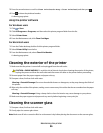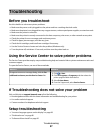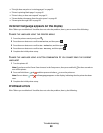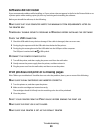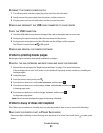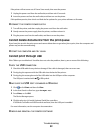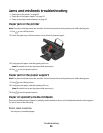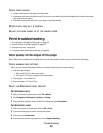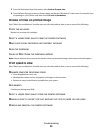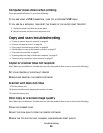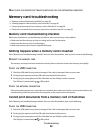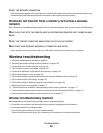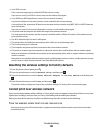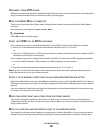CHECK PAPER LOADING
• Load a smaller amount of paper into the printer.
• Load paper with the print side faceup. (If you are not sure which side is the printable side, see the instructions
that came with the paper.)
• Check the loading instructions for your paper or specialty media.
REMOVE EACH PAGE AS IT IS PRINTED
ADJUST THE PAPER GUIDES TO FIT THE LOADED PAPER
Print troubleshooting
• “Poor quality at the edges of the page” on page 94
• “Streaks or lines on printed image” on page 95
• “Print speed is slow” on page 95
• “Computer slows down when printing” on page 96
Poor quality at the edges of the page
If the "Before you troubleshoot" checklist does not solve the problem, then try one or more of the following:
CHECK MINIMUM PRINT SETTINGS
Unless you are using the borderless feature, use these minimum print margin settings:
• Left and right margins:
– 6.35 mm (0.25 in.) for letter-size paper
– 3.37 mm (0.133 in.) for all paper sizes except letter
• Top margin: 1.7 mm (0.067 in.)
• Bottom margin: 12.7 mm (0.5 in.)
SELECT THE BORDERLESS PRINT FEATURE
For Windows users:
1
With a document or photo open, click File Print.
2 Click Properties, Preferences, Options, or Setup.
3 From the Paper Options section of the Print Setup tab, select Borderless.
For Macintosh users:
1
With a document or photo open, choose File > Print.
2 From the Printer pop-up menu, choose the printer.
3 If necessary, click Advanced.
4 From the print options pop-up menu, choose Paper Handling.
Troubleshooting
94