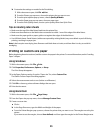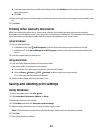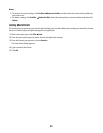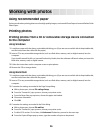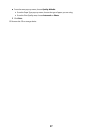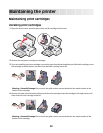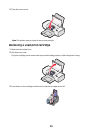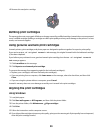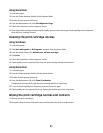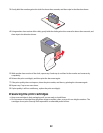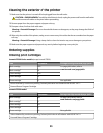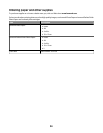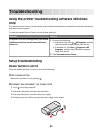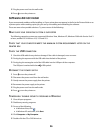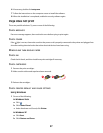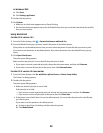Using Macintosh
1 Load plain paper.
2 From the Finder desktop, double-click the printer folder.
3 Double-click the printer utility icon.
4 From the Maintenance tab, click Print Alignment Page.
5 Follow the instructions on the computer screen.
6 If you aligned the cartridges to improve print quality, print your document again. If print quality has not improved,
clean the print cartridge nozzles.
Cleaning the print cartridge nozzles
Using Windows
1 Load plain paper.
2 Click Start Programs or All Programs, and then click the printer folder.
3 From the printer folder, click Maintenance Clean cartridges.
4 Click Print.
5 Follow the instructions on the computer screen.
6 If print quality has not improved, then wipe the print cartridge nozzles and contacts.
Using Macintosh
1 Load plain paper.
2 From the Finder desktop, double click the printer folder.
3 Double-click the printer utility icon.
4 From the Maintenance tab, click Clean Print Nozzles.
A page prints, forcing ink through the print cartridge nozzles to clean them.
5 To test if the print quality has improved, print the document again.
6 If print quality has not improved, then try cleaning the nozzles up to two more times.
Wiping the print cartridge nozzles and contacts
1 Remove the print cartridge(s).
2 Dampen a clean, lint-free cloth with water, and then place the cloth on a flat surface.
31