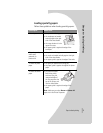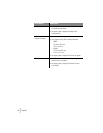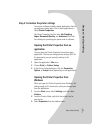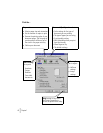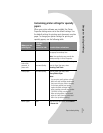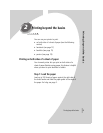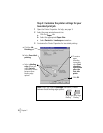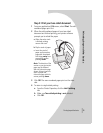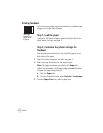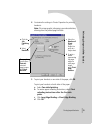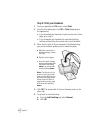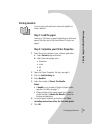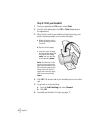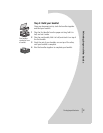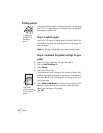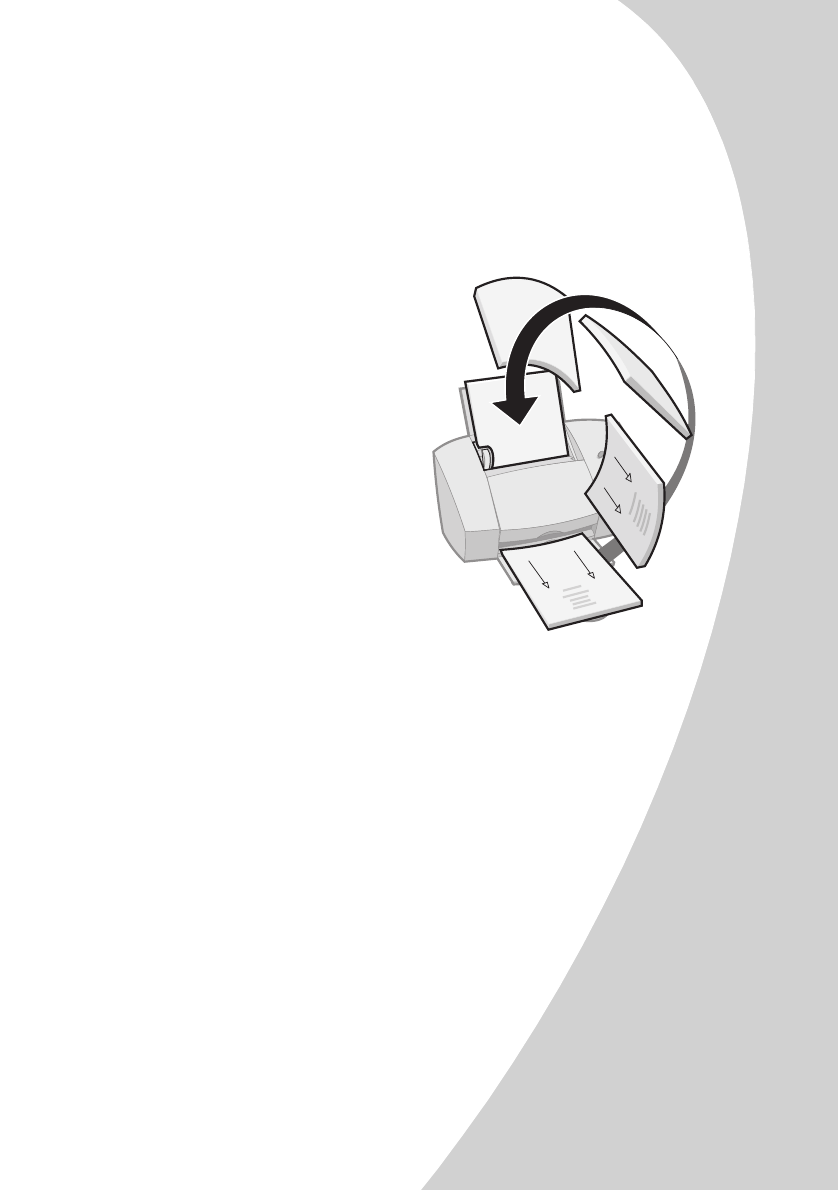
Printing beyond the basics
•
•
•
•
•
Printing beyond the basics
11
Step 3: Print your two-sided document
1
From your application’s
File
menu, select
Print
. The odd-
numbered pages print first.
2
When the odd-numbered pages of your two-sided
document are finished printing, your printer software
prompts you to reload the paper.
3
Click
OK
. The even-numbered pages print on the other
side.
4
To return to single-sided printing:
a
From the Printer Properties, click the
Job Finishing
tab.
b
Make sure
Two-sided printing
is
not
selected.
c
Click
OK
.
a
When the entire stack
is finished printing,
remove the stack.
b
Flip the stack of paper.
c
Insert the stack of
paper and instruction
page with the printed
side facing
away
from
you and the arrows
pointing
down
.
Note: The direction of the
arrows on your instruction
page may be different
than the instruction page
shown. Always insert the
stack of paper and
instruction page with the
arrows pointing down.