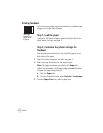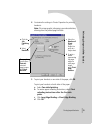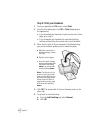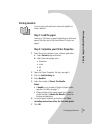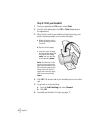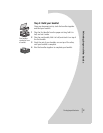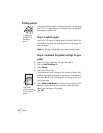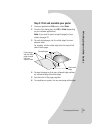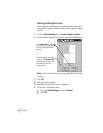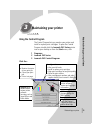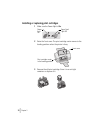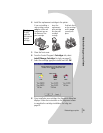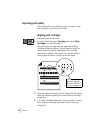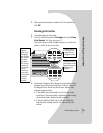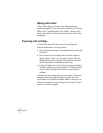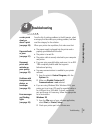•
•
•
•
•
Chapter 2
20
Selecting specific pages to print
You can reprint specific pages of your poster without having to
reprint all of the pages of your poster. To select specific pages
to print:
1
From the
Job Finishing
tab, click
Select Pages to Print
.
2
From the Select Pages to Print screen, do one of the following:
Note:
In the example shown, only one page (tile
1
) is selected
to print.
3
Click
OK
.
4
Print your poster page(s).
5
Assemble your poster. For help, see page 19.
6
To go back to regular printing:
a
From the
Job Finishing
tab, select
Normal
.
b
Click
OK
.
Click Select All to select
all the tiles, and then click
the tiles you do not want
to print.
or
To quickly select a few tiles
to print, click Remove All
to remove all the tiles, and
then click the tiles you
want to print.