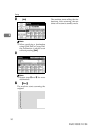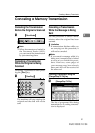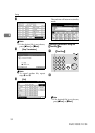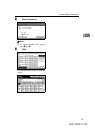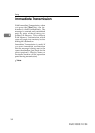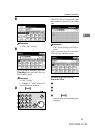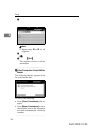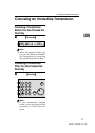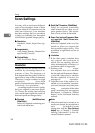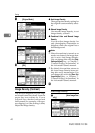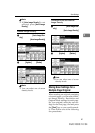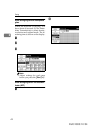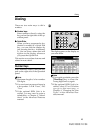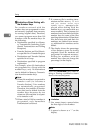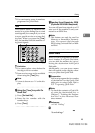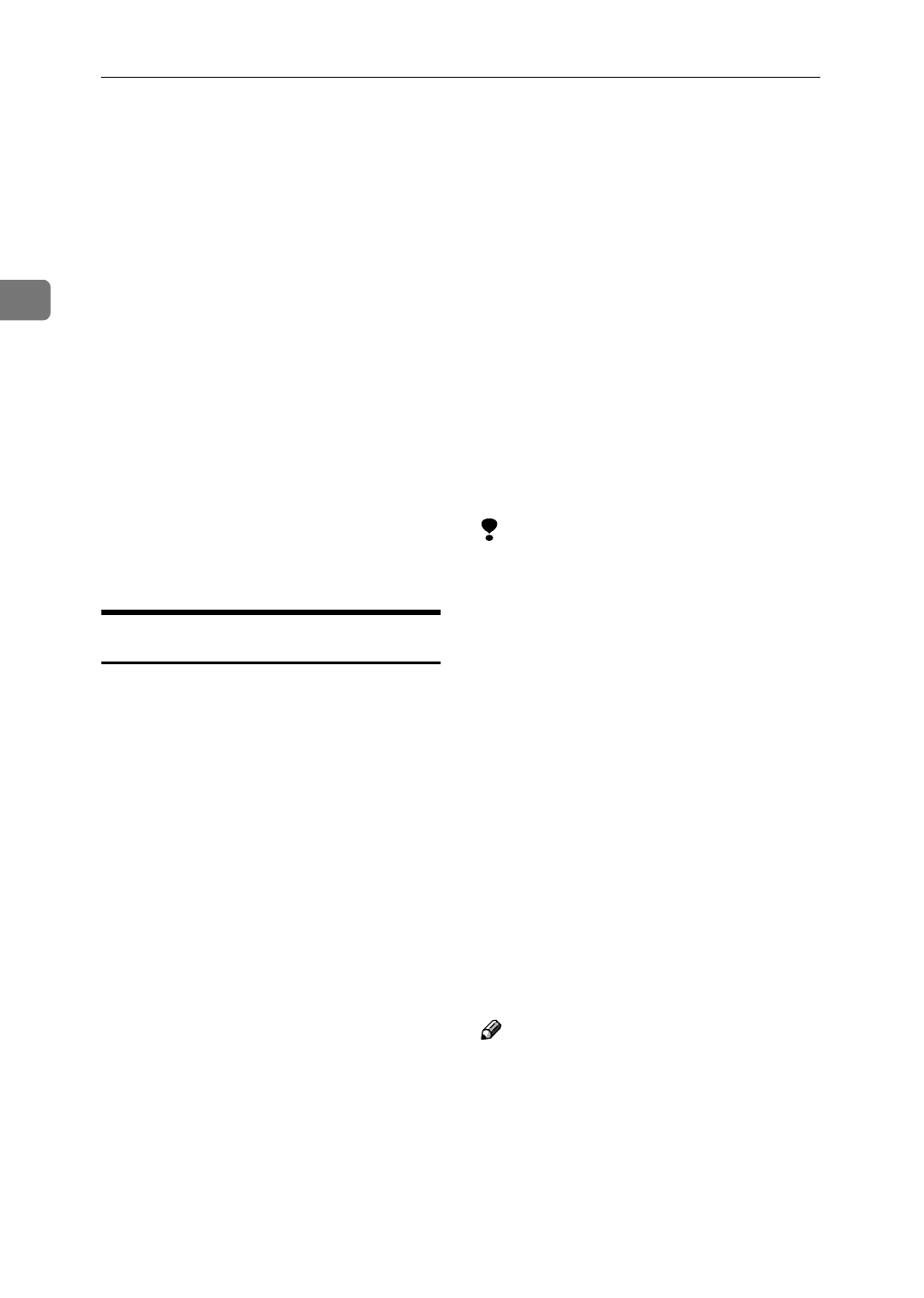
Daft 2000/12/04
Faxing
38
2
Scan Settings
You may wish to send many different
types of fax messages. Some of these
may be difficult to reproduce at the
other end. However, your machine
has three settings that you can adjust
to help you transmit your document
with the best possible image quality.
❖
❖❖
❖
Resolution:
Standard, Detail, Super Fine (op-
tion)
❖
❖❖
❖
Image density:
Auto Image Density, Manual Im-
age Density (7 levels)
❖
❖❖
❖
Original Mode:
Text, Text/Photo, Photo
Resolution
Images and text are scanned into the
machine by converting them to se-
quences of dots. The frequency of
dots determines the quality of the im-
age and how long it takes to transmit.
Therefore, images scanned at high
resolution (Super Fine) have high
quality but transmission takes longer.
Conversely, low resolution (Stand-
ard) scanning results in lower quality
but your original is sent more quick-
ly. Choose the setting that matches
your needs based upon this trade off
between speed and image clarity.
❖
❖❖
❖
Standard (8
×
××
×
3.85lines/mm,
200
×
××
×
100dpi)
Select for originals containing nor-
mal sized characters.
❖
❖❖
❖
Detail (8
×
××
×
7.7lines/mm, 200
×
××
×
200dpi)
Select for originals containing
small characters or when you re-
quire greater clarity. This resolu-
tion is twice as fine as Standard.
❖
❖❖
❖
Super Fine (optional Expansion Mem-
ory required: 16
×
××
×
15.4lines/mm,
400
×
××
×
400dpi)
Select for originals with very fine
details or when you require the
best possible image clarity. This
resolution is eight times as fine as
Standard.
Limitation
❒ If the other party's machine does
not support the resolution at
which you are sending, this ma-
chine automatically switches to a
resolution which is supported.
❒ Sending with Super Fine resolu-
tion requires that your machine
has the optional Expansion Memo-
ry and the other party's machine
has the capability to receive fax
messages at Super Fine resolution.
❒ Note that even if the option is in-
stalled on your machine, transmis-
sion and reception may take place
using Detail resolution if the other
party's machine does not support
this feature.
⇒
Chapter 4, "Printed
Report" in the Advanced Features
manual.
Note
❒ When the machine is turned on or
modes are cleared, the resolution is
set to Standard by default. You can
change this with the
[
Gen. Settings/
Adjust
]
key.
⇒
Chapter 7, "General
Setting/Adjustment" in the Ad-
vanced Features manual.