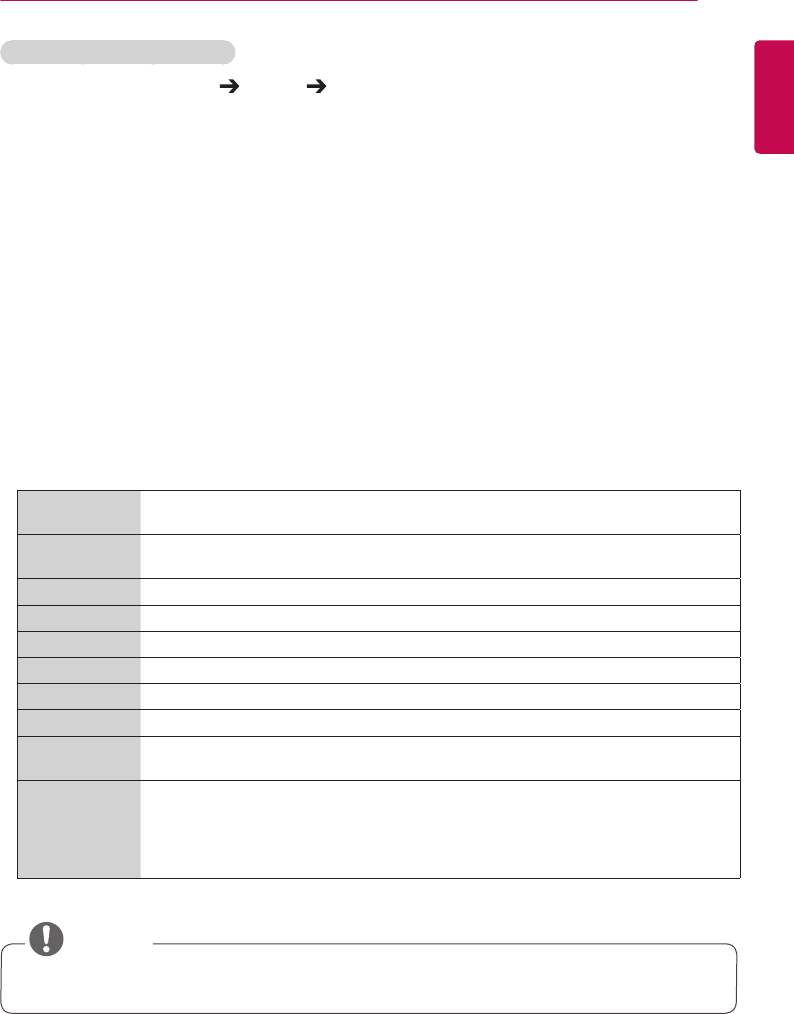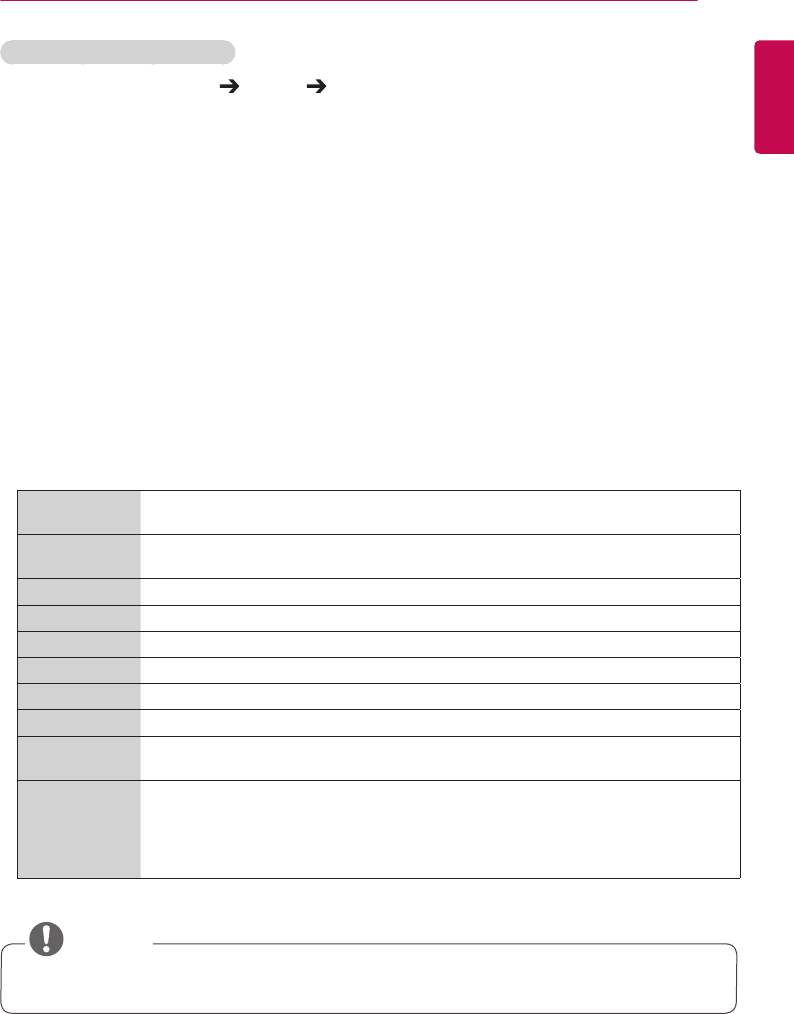
35
USER SETTINGS
ENGLISH
To fine-tune the picture mode
Remote Control (SETTINGS) Picture Picture Adjust
• Backlight: adjusts the brightness of the screen by controlling the LCD backlight. The closer the value
is to 100, the brighter the screen is.
• Contrast: adjusts the difference between the light and dark areas of the picture. The closer the value
is to 100, the greater the difference is.
• Brightness: adjusts the overall brightness of the screen. The closer the value is to 100, the brighter
the screen is.
• Sharpness: adjusts the sharpness of the edges of objects. The closer the value is 50, the clearer and
the sharper the edge becomes.
• H Sharpness: adjusts the sharpness of the contrast edges on the screen from a horizontal point of
view.
• V Sharpness: adjusts the sharpness of the contrast edges on the screen from a vertical point of view.
• Color: softens or deepens the tints on the screen. The closer the value is 100, the deeper the colors
become.
• Tint: adjusts the balance between red and green levels displayed on the screen. The closer the value
is to Red 50, the deeper the color red becomes, and the closer the value is to Green 50, the
deeper the color green becomes.
• Color Temperature: adjusts the tints of the screen to evoke feelings of warmth or coolness.
• Advanced Control/Expert Control: customizes the advanced options.
Dynamic
Contrast
Optimizes the difference between the light and dark parts of the screen according to the
brightness of the image.
Super
Resolution
Sharpens the blurry or indistinguishable parts of the picture.
Color Gamut Selects the range of colors to display.
Dynamic Color Adjusts the tint and saturation of the image for a more vivid and lively display.
Edge Enhancer Provides much sharper and clearer edges to the picture.
Color Filter Accurately adjusts color and tint by filtering a specific color area of RGB space.
Preferred Color Adjusts the skin tint, grass tint, and sky tint to your preference.
Gamma Adjusts the medium brightness of the image.
White Balance Adjusts the overall tint of the picture to your preference.
In Expert mode, you can fine-tune the picture using the Method/Pattern options.
Color
Management
System
Experts use the color management system when they adjust the colors by using the test
pattern. The color management system allows you to make an adjustment by selecting from
among 6 different color spaces (Red/Yellow/Blue/Cyan/Magenta/Green) without affecting
other colors.
You may not see tints change in a normal picture even after adjustment.
• Depending on the input signal or the selected picture mode, the available options may differ.
NOTE