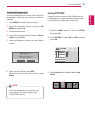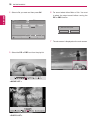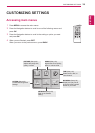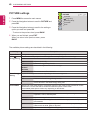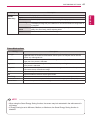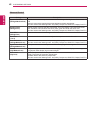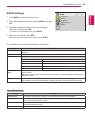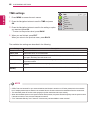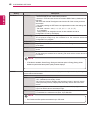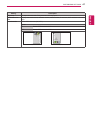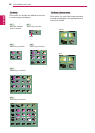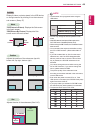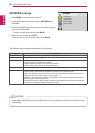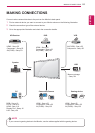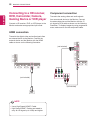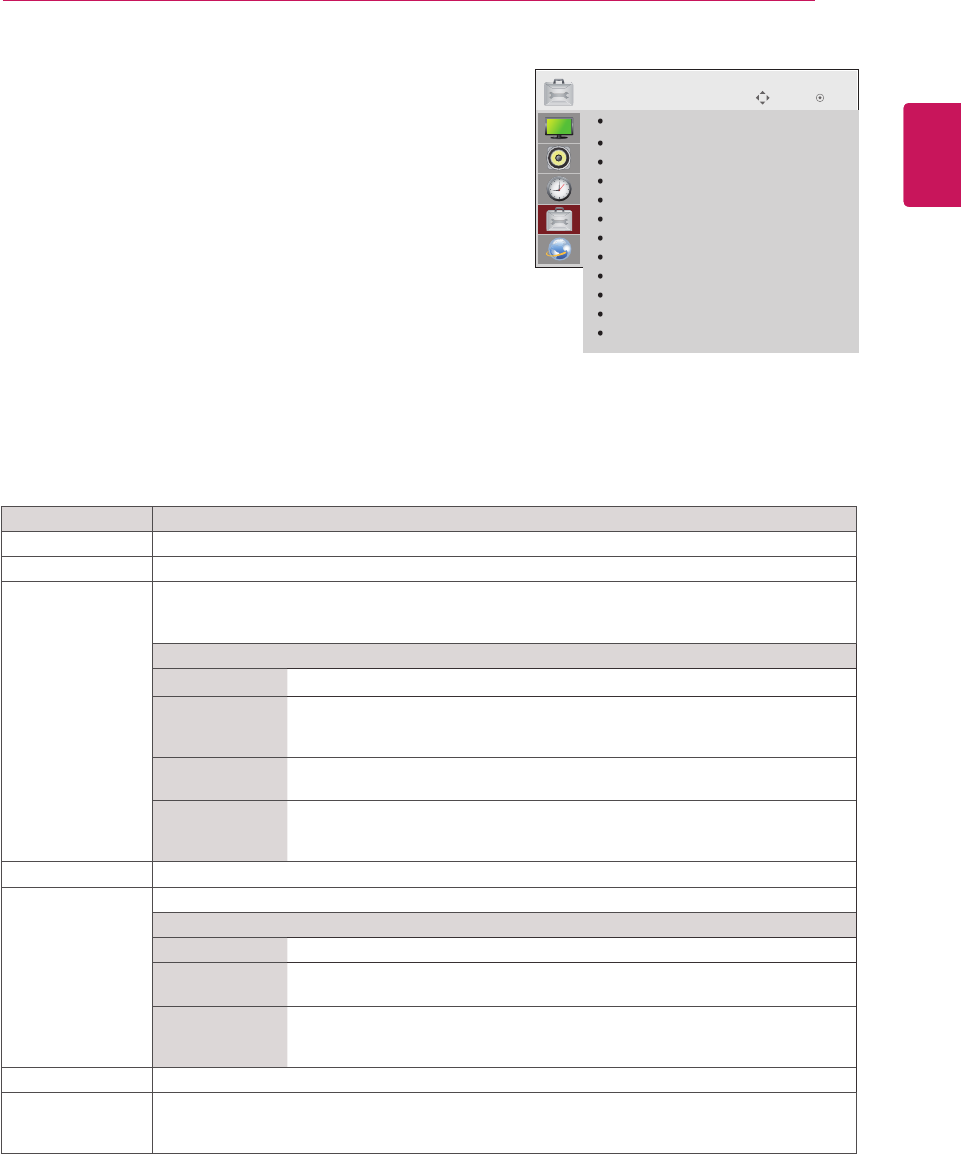
45
ENG
ENGLISH
CUSTOMIZING SETTINGS
Setting Description
Language To choose the language in which the control names are displayed.
Power Indicator Use this function to set the power indicator on the front side of the product to On or Off.
ISM Method A frozen or still picture from a PC/Video game displayed on the screen for prolonged periods
could result in a ghost image remaining even when you change the image. Avoid allowing a fixed
image to remain on the screen for a long period of time.
Setting
Normal Leave on normal if you don't foresee image burn in being a problem.
Orbiter May help prevent ghost images. However, it is best not to allow any fixed
image to remain on the screen. To avoid a permanent image on the screen,
the screen will move every 2 minutes.
Inversion This function inverts the panel color of the screen. The panel color is
automatically inverted every 30 minutes.
White Wash White wash fills the screen with solid white. This helps removes permanent
images burned into the screen. A permanent image may be impossible to clear
entirely with white wash.
DPM Select A user can choose to turn the power saving mode on / off.
Fail Over If there is no input signal, it automatically switches to another input with signal.
Setting
Off Stops auto switch of the input source.
Auto Switches to another input source with video signal if no video signal comes
from the current input source.
Manual Selects the priority of input source for auto switch.
When several input sources are found, the input source with a higher priority
will be selected.
Factory Reset Select this option to return to the default factory settings.
Set ID You can assign a unique Set ID NO (name assignment) to each product when several products
are connected for display. Specify the number (1 to 99) using the button and exit. Use the
assigned Set ID to individually control each product using the Product Control Program.
OPTION settings
1
Press MENU to access the main menus.
2
Press the Navigation buttons to scroll to OPTION and press
OK.
3
Press the Navigation buttons to scroll to the setting or option
you want and press OK.
- To return to the previous level, press BACK.
4
When you are finished, press EXIT.
When you return to the previous menu, press BACK.
The available option settings are described in the following:
Move
OK
OPTION
Language
Power Indicator
ISM Method
DPM Select
Fail Over
Factory Reset
Set ID
Tile Mode
PIP/PBP
Key Lock
Product/Service Info.
Portrait Mode