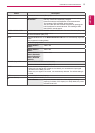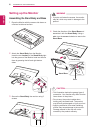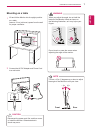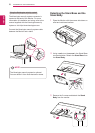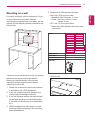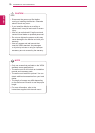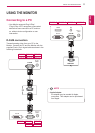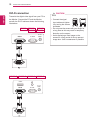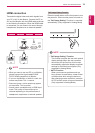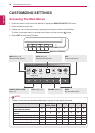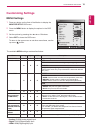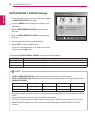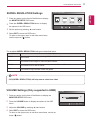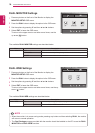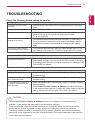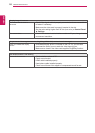13
ENG
ENGLISH
USING THE MONITOR SET
y
"Self Image Setting" Function.
This function provides the user with optimal
display settings.When the user connects
the monitor for the first time, this function
automatically adjusts the display to optimal
settings for individual input signals.(Only
supported in Analog Mode)
y
‘AUTO’ Function.
When you encounter problems such as
blurry screen, blurred letters, screen flicker
or tilted screen while using the device or
after changing screen resolution, press the
AUTO function button to improve resolution.
(Only supported in Analog Mode)
NOTE
Self Image Setting Function
Press the power button on the front panel to turn
the power on. When monitor power is turned on,
the "Self Image Setting" Function is executed
automatically. (Only supported in Analog Mode)
y
When you want to use two PC in our Monitor,
please connect the signal cable(D-SUB/
DVI-D/ HDMI) respectively in Monitor.
y
If you turn the Monitor on while it is cold, the
screen may flicker. This is normal.
y
Some red, green, or blue spots may appear
on the screen. This is normal.
y
Sound output is available only in HDMI input
mode. The quality of the sound may be
reduced depending on the performance of
headphones, earphones or external speaker.
NOTE
HDMI connection
Transmits the digital video and audio signals from
your PC or A/V to the Monitor. Connect the PC or
A/V and the Monitor with the HDMI cable as shown
in the following illustrations. When the HDMI cable
is connected, you can listen to the sound through
headphones, earphones or an external speaker.
HDMI
D-SU
B
DVI-D
HDMI OUTHDMI OUT
D
C-IN
/
䏳㵎幑
‣
E2251VR E2351VR E2251VQ E2351VQ